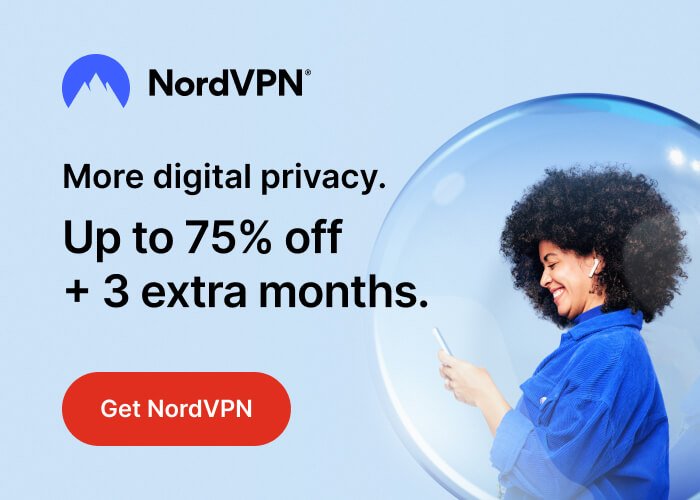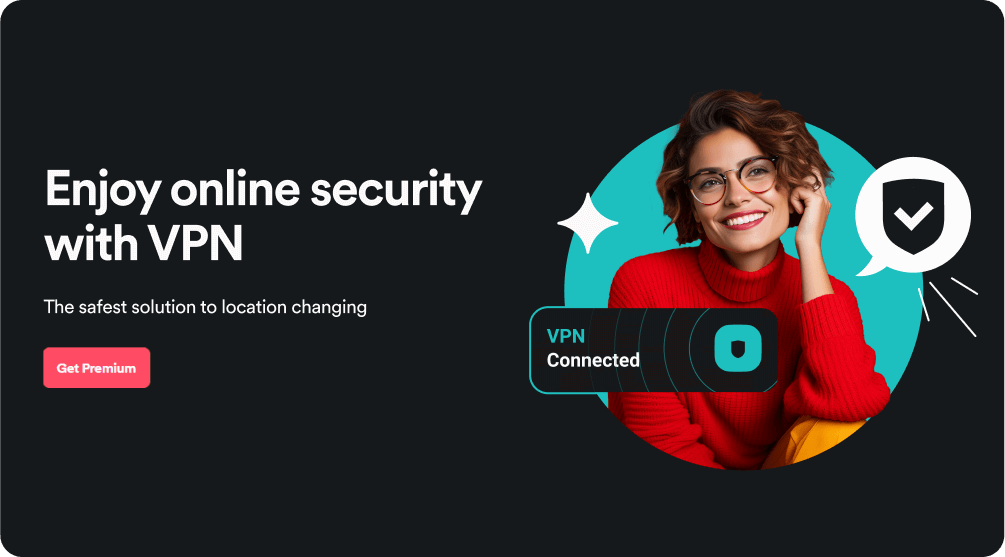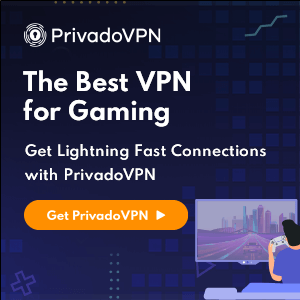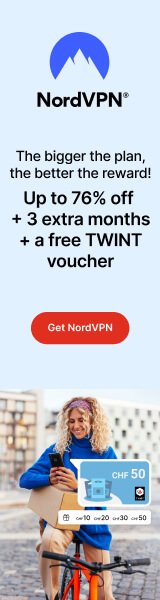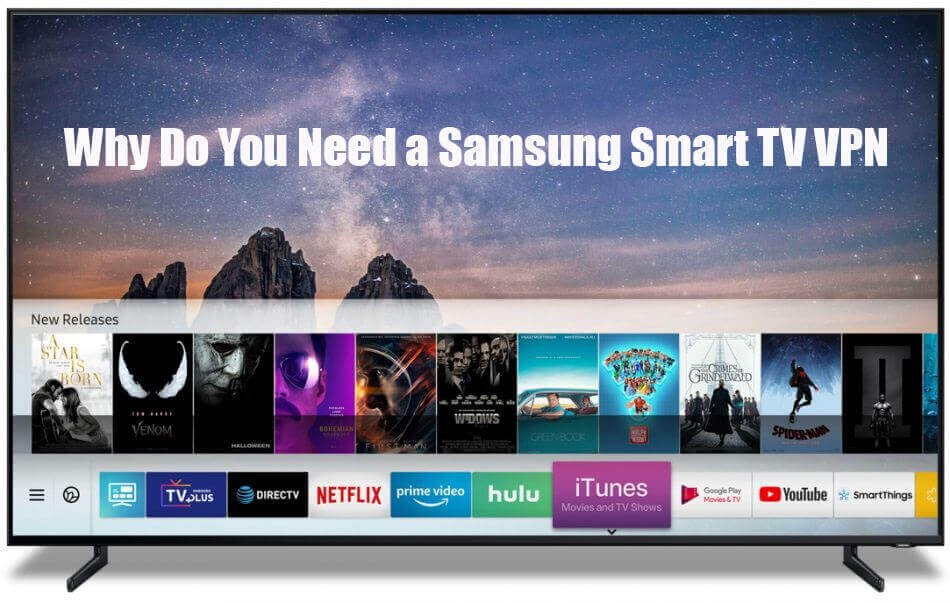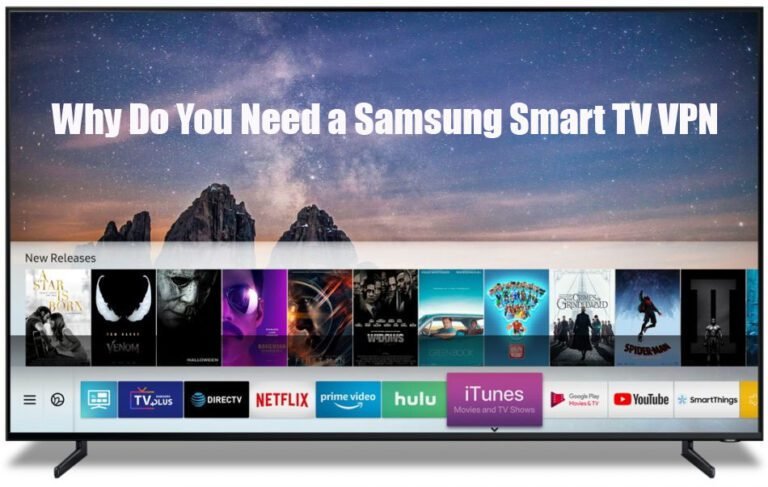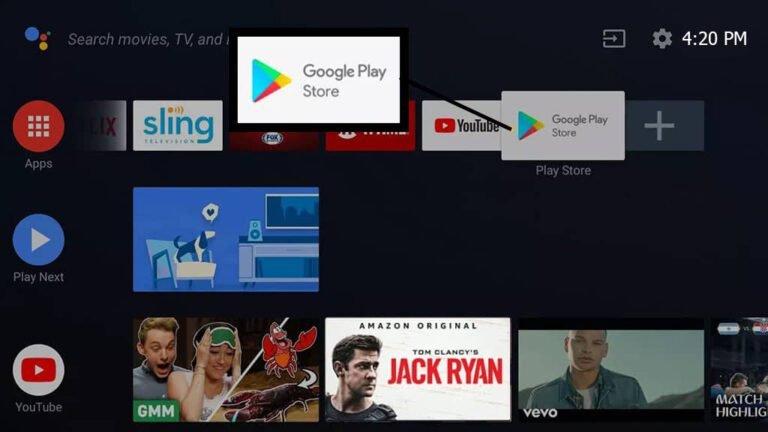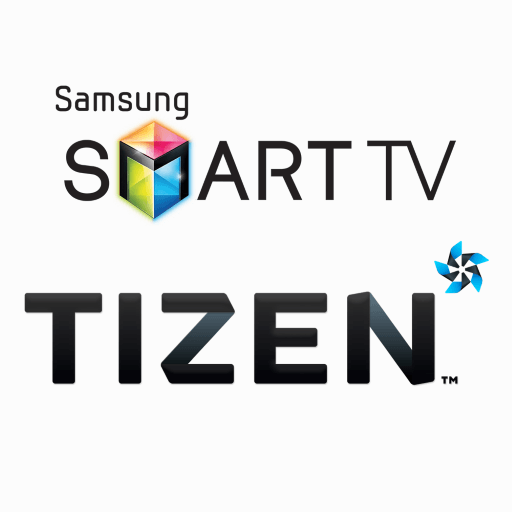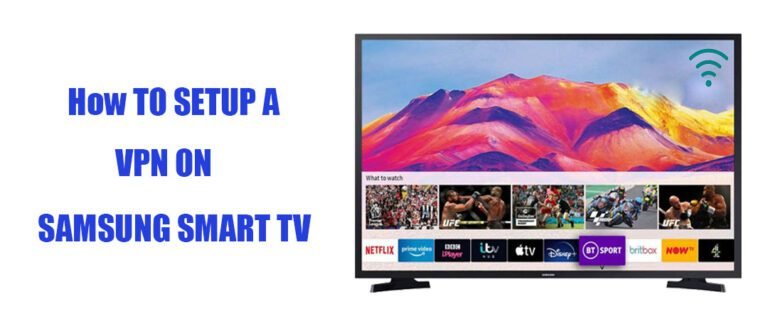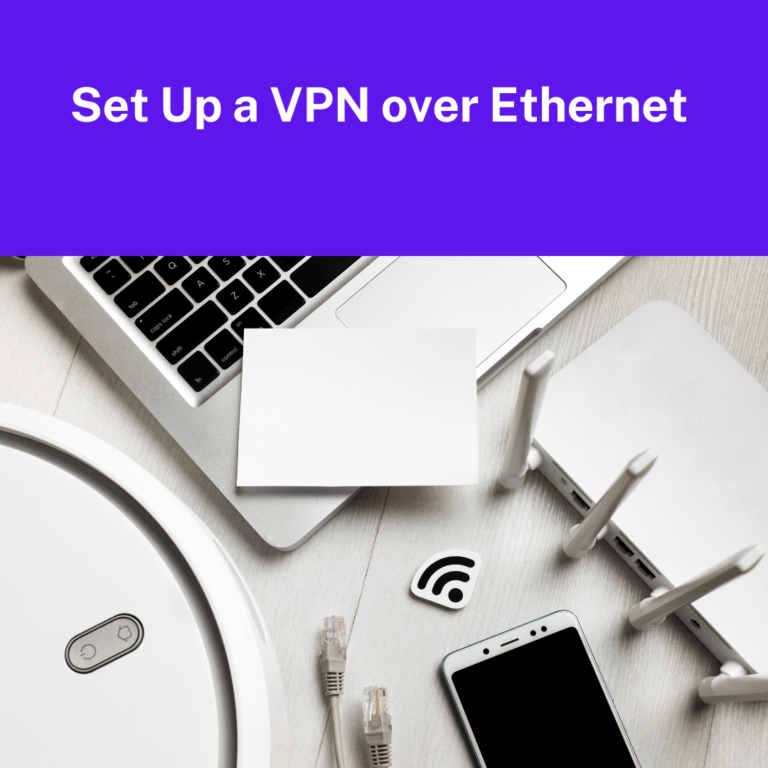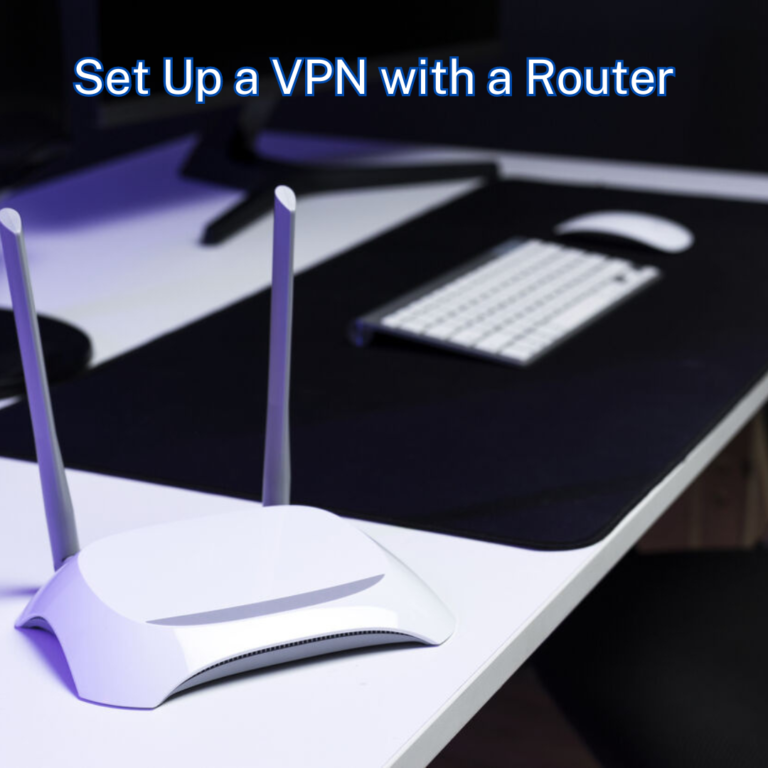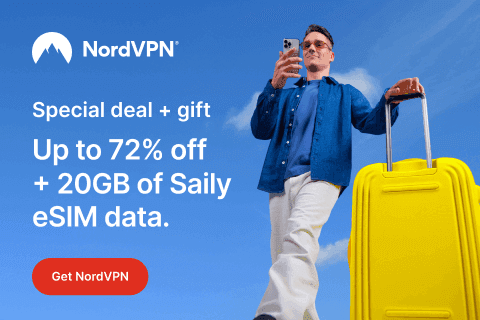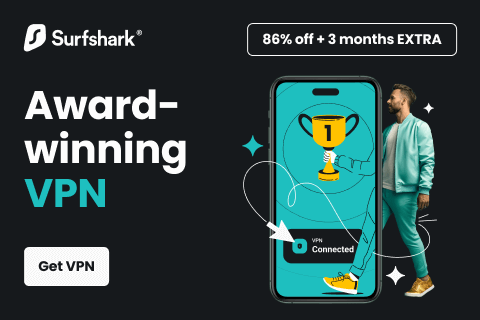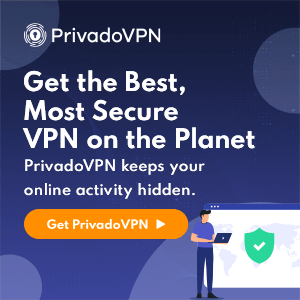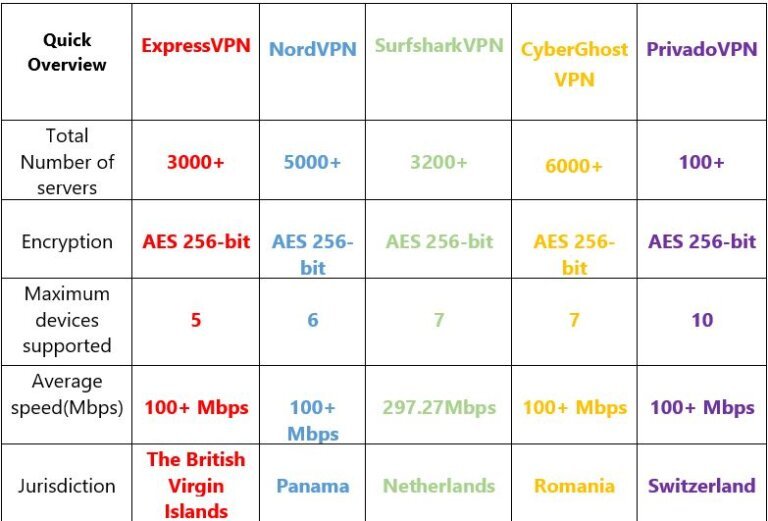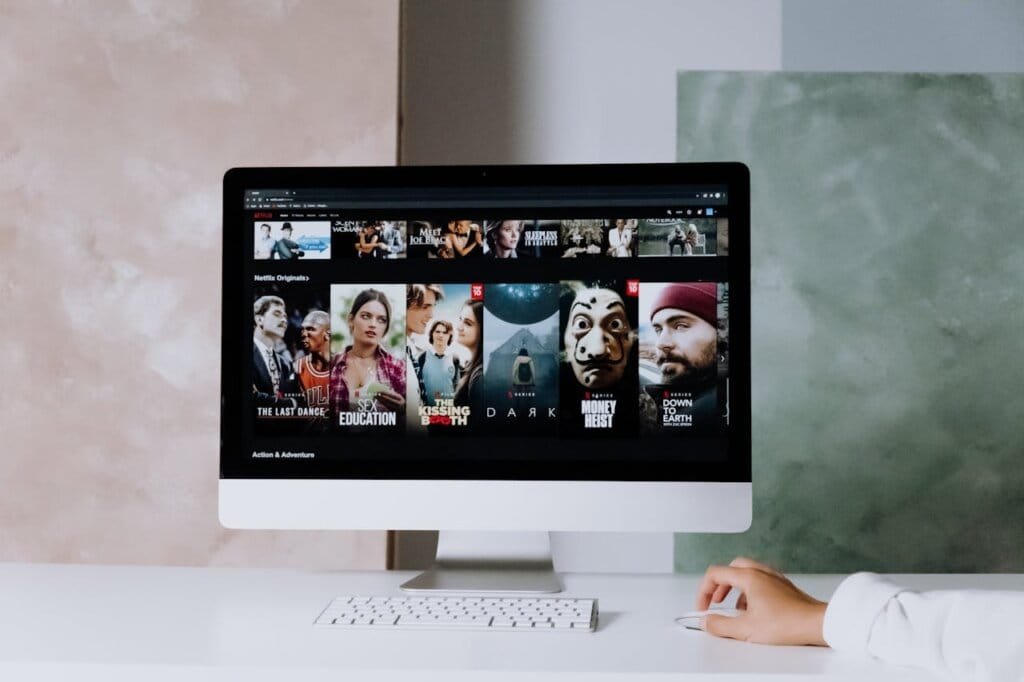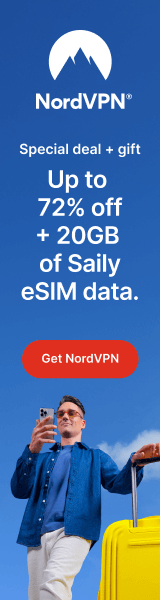Best VPN for iPhone 2024: 5 Paid and Free VPNs to Consider
Table of Contents
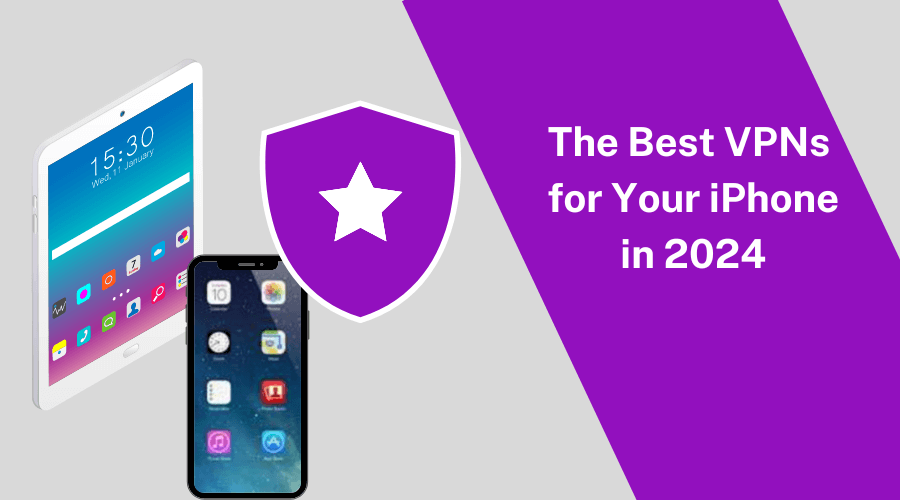
Why Do You Need A VPN on Your iPhone?
When it comes to smartphones, iPhones stand out for their renowned security features. After all, how often do you hear about viruses infecting iPhones?
However, despite Apple’s rigorous security measures, there’s always the possibility that your iPhone could be hacked. One straightforward step to enhance your device’s security? Set up a VPN.
Using the best VPN for iPhone offers numerous benefits. It can protect your online privacy, shield your device from malware, and secure your data while you’re browsing the web.
Discover how a VPN can keep your iPhone safe and why it’s an essential tool in today’s digital world. Keep reading to learn about the top VPN options for your iPhone in 2024, both free and paid.
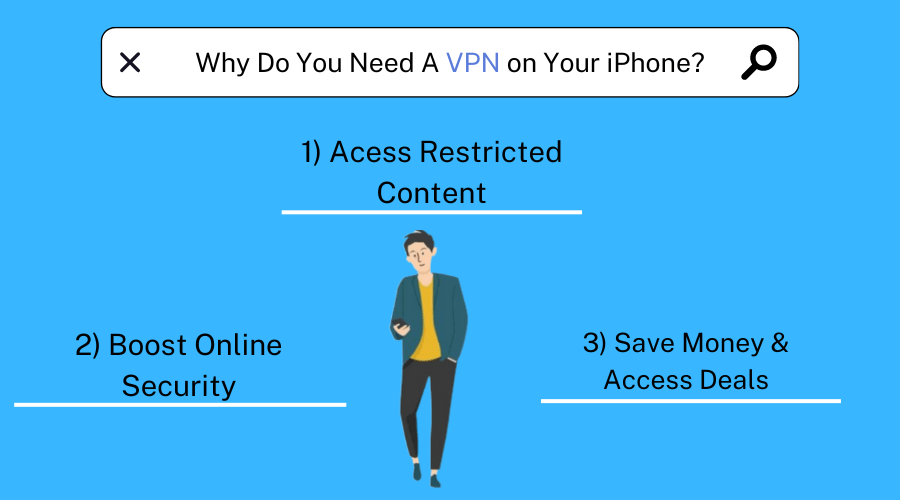
An iPhone VPN is helpful for many other things in addition to enhancing your online security, such as:
- Watch international sporting events
- Stream foreign TV channels
- Watch more Netflix shows
- Improved online gaming
- Added protection for online banking
- Remotely access stuff from back home on vacations
- Purchase things cheaper and save money
What features should you look in the Best VPN For iPhone?
When looking for the best VPN for iPhone, there are a few things to consider and make a wise decision. Need a VPN for your iPhone? The following are some of the essential features to look for:
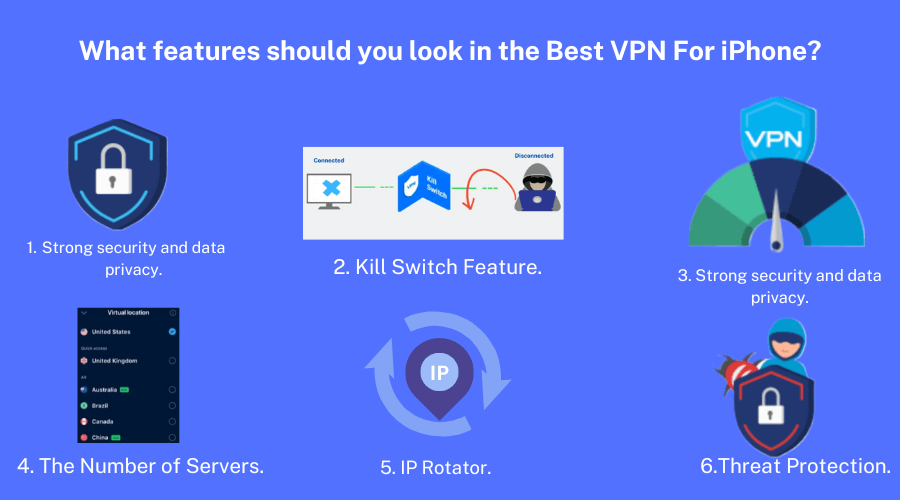
Strong security and data privacy:
A VPN not only allows you to unblock streaming services, but it also keeps your browsing and data private. The AES-256-bit encryption most secure VPN providers use is virtually impossible to crack.
You should always ensure your data is protected when connected to a VPN. Your VPN connection may drop on occasion. If this is the case, the kill switch will temporarily disable internet access and safeguard the data on your iPhone.
Performance and speeds:
VPNs are known to slow things down, so fast speed is essential for a VPN to be suitable for streaming; it needs to have fast connections so that you can still stream in HD and 4K quality without having to worry about buffering speed.
The number of servers:
A more significant number of server locations ensures that everyone is adequately served. It prevents congestion, Lagging, buffering, and slow speed with accessibility to streaming accounts anywhere in the world.
IP Rotator:
Some iPhone VPNs also provide an IP rotator. Every other minute, it changes your given IP address. Because your traffic is not tied to a single IP address, this ensures your anonymity online.
Threat Protection:
The best VPNs for iPhones offer extra security features to enhance protection. It includes threat protection. It blocks annoying ads, pop-ups, and malicious websites from interfering with your browsing experience.

The 5 Best Free VPN Apps for iPhone
Over the years, Apple has taken several steps to make the iPhone safer and more private. Apps now require permission from users to monitor their online activities since iOS 14.5 was released.
When using an iPhone, you must use a VPN to protect your data and digital identity despite these robust security features.
Even though we suggest using a premium VPN like NordVPN, we know that only some people want to pay recurring dollars a month for a VPN service.
Fortunately, several free VPNs are available for iPhones. However, not all of these free VPN apps for the iPhone are safe and reliable.
We came up with the following shortlist of the 5 free best VPNs for iPhones after analyzing several VPNs:
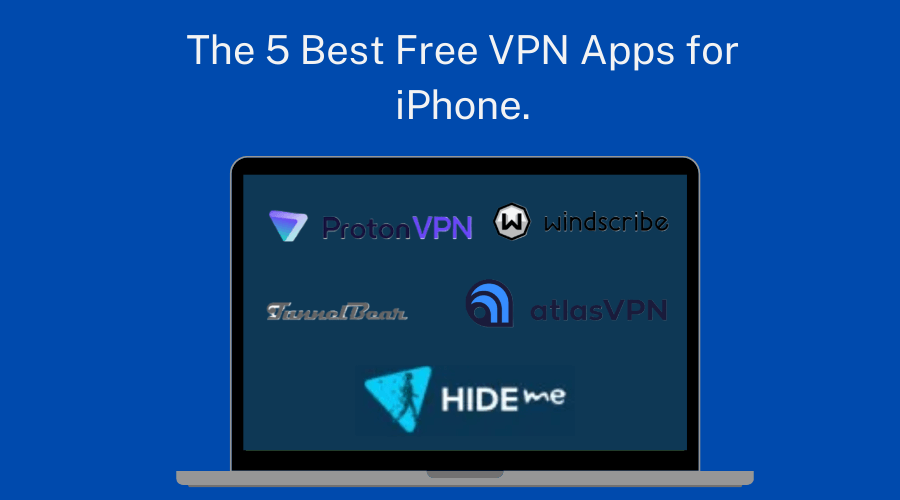
1) Proton VPN
The best overall free VPN for iPhones with tons of extra benefits and unlimited data. This free VPN service offers fast download speeds and complete data. It is our top recommendation for iPhone users due to its overall usability.
Key Features:
- You get support for always-on VPN/kill switch
- P2P servers and torrent support
- uses AES-256 Encryption
- Unblocks Netflix Originals, YouTube, Spotify, Facebook, Instagram, Kodi, etc
- Compatible with Windows, Mac, iOS, Android, Linux, and routers
Positives to consider:
- Unlimited bandwidth for free
- Military-grade encryption
- Fast speeds
Negatives to Avoid:
- Paid plans are pretty expensive
- Limited server network
- Slow customer support
2) Windscribe
Another excellent free iPhone VPN app is Windscribe. Its Doublehop encryption, which encrypts your data twice and routes it through two servers before reaching the internet, sets it apart.
Windscribe is secure and offers free access to ten server locations. It’s an outstanding choice for streaming on iPhone.
Key Features:
- P2P servers and torrent support
- uses AES-256 Encryption
- No-log policy
- It offers 2GB per month for users of its free version
- DNS leak protection
- Unblocks Netflix, YouTube, Spotify, Facebook, Instagram, etc
- Compatible with Windows, Mac, iOS, Android, and Linux
Positives to consider:
- 10GB free data
- Robust iOS app
- Good choice of servers
- Useful Chatbot
Negatives to Avoid:
- Low monthly bandwidth limit
- Based in a 5-eyes country Canada
- Average speeds
3) TunnelBear
Free VPN for iPhone with a vast server organization, TunnelBear is a notable VPN application with an interactive UI/UX and fast servers. It allows you to securely browse and connect to the server you want from various locations.
Key Features:
- Extensive server networks
- DNS leak protection
- P2P servers and torrent support
- uses AES-256 Encryption
- No-log policy
- Unblocks Netflix, YouTube, Spotify, Facebook, Instagram, BBC iPlayer, HBO Max, Hulu, etc.
- Compatible with Windows, Mac, Android, and iOS devices.
Positives to consider:
- User-friendly app
- Provides essential safeguard for personal data
- Good choice of servers
- Easy set-up
Negatives to Avoid:
- Offers only 500 MB of data per month in the freemium version
- Based in a 5-eyes country Canada
- Average speeds
4) Atlas VPN
It works well even with the free version and offers good streaming speeds. I enjoyed using its apps on all platforms, and the iOS app was excellent and straightforward, making it suitable for newbies.
This is perfect for free extra freedom, privacy, and security when using the internet. Atlas is a free, safe VPN app for iOS devices and iPhones.
Key Features:
- DNS leak protection
- P2P servers and torrent support
- uses AES-256 Encryption
- Robust No-log policy
- Unblocks Netflix, IPlayer, Amazon Prime, Hulu, etc.
- Compatible with Windows, Mac, Android, and iOS devices.
Positives to consider:
- Extra privacy with safe swap servers
- Military-Grade Encryption
- Excellent Quality of Customer Support
Negatives to Avoid:
- Kill Switch Seems Broken
- Member of the Five Eyes Alliance and based in the United States
- Poor user experience
5) Hide.me
An Excellent, Trustworthy free VPN App for iPhone Users in Europe and North America. This surprised me because many free VPNs offer few customization options.
The fact that this free VPN provides the same level of privacy and security as its complete premium subscription plans is a great feature.
Additionally, this VPN offers strong encryption and privacy, making it an excellent iOS-free VPN.
Key Features:
- Uses AES-256 Encryption
- Kill switch feature
- DNS leak protection
- P2P servers and torrent support
- Unblocks Netflix, IPlayer, Amazon Prime, Hulu, YouTube, Spotify, Facebook, Instagram, etc.
- Compatible with Windows, Mac, Android, iOS devices, Linux, and Amazon Fire TV.
Positives to consider:
- Good server distribution
- BitTorrent friendly
- Excellent security features
- Supports anonymous payments
Negatives to Avoid:
- Expensive
- Below average speeds
- Limited server network
Are free VPNs for iPhones safe?
There are a lot of free iPhone VPNs that are malicious and have frequently been used to collect user data that could harm your online security.
Additionally, many freebies rely on advertising to generate income. Keep these risks in mind when you think about downloading a free VPN.
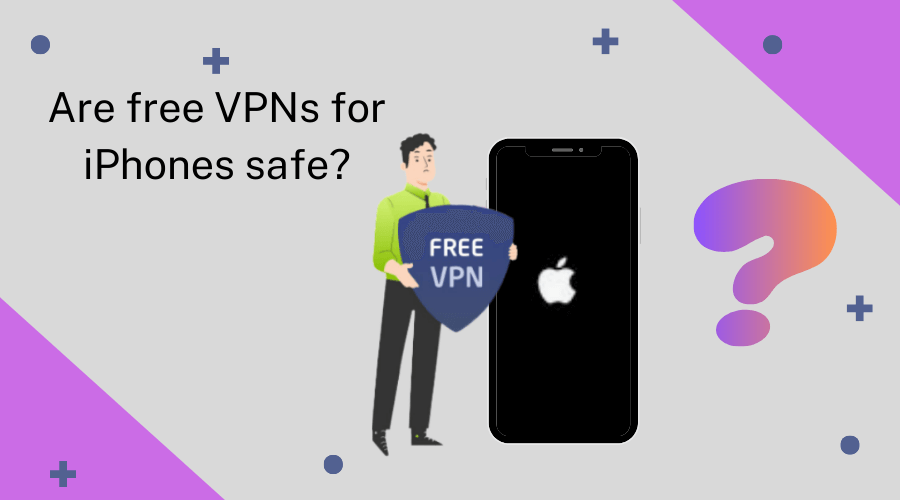
- Your data can be recorded and sold by free VPNs. Free VPNs frequently sell your online information to advertisers and third parties to make money. Use a VPN strictly following a zero-logs policy to safeguard your online privacy.
- Because they lack security features, free VPNs may leak your data. Data leaks occur because free VPNs typically lack the resources to update their security features. To protect your online data, use a VPN with IP/DNS leak protection and AES 256-bit encryption.
- Free VPN providers intend to install a tracker for unknown reasons. That could be for a variety of reasons. For instance, you are using your location and activities to target you with commercial content. Because it enables the service provider to keep track of every action you take while connected, it also has the potential to be an additional revenue stream.
- A malware infection could come from a free VPN. Malware enters your Mac through an ad because free VPNs make money by pestering users with third-party pop-up ads.
Free VPN vs Paid VPNs for iPhone
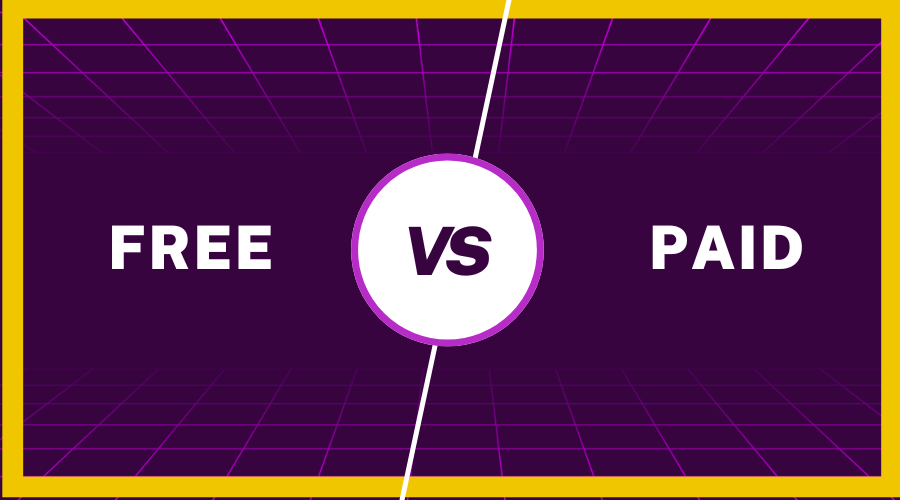
Free VPNs are usually overloaded with traffic, affecting speed a lot. They mainly depend on an advertisement, so they sell private information resulting in security issues.
Lastly, they need to be more reliable due to pathetic customer service and professionalism.
In most cases, paid VPN services are superior to free ones. As users pay for their services, revenue from paid VPN subscriptions can provide users with high-quality infrastructure.
They are dependable and provide excellent customer service, faster speeds, and increased security.
You can explore our detailed Buying Guide before choosing a VPN to help you make the right decision.
The 5 Best Premium VPNs for your iPhone
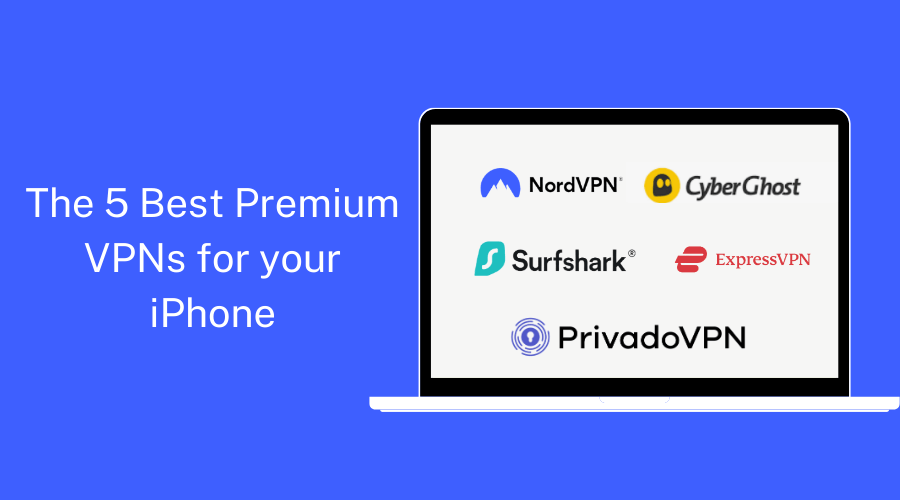
With each passing year, it appears more difficult to remain safe online. At times, the number of cyberattacks, hacks, and social engineering attempts to steal passwords and data can seem quite terrifying.
Even though Apple has a good reputation for security, a system can only do so much to protect its user, and more robust tools are sometimes needed.
As a result, services like password managers and virtual private networks (VPNs) are frequently recommended to protect your personal information while improving your online privacy.
Fastest VPN for iPhone, NordVPN is a popular choice, and it’s no different for the iPhone. It provides an impressive combination of double-VPN and AES-256 encryption, ensuring that our data is encrypted across multiple servers.
Key Features:
-
- Cryptocurrency is accepted
- Thousands of servers spread across 111 nations
- 100 Mbps connection with a speed of 82 Mbps
- A 30-day refund policy
- 24/7 live chat agents to get help when you need it
- Kill switch feature
- Unblocks Netflix, HBO, Hulu, BBC iPlayer, Spotify, CBS, NBC Live, etc.
- Compatible with Windows, Mac, iOS, Linux, Router, Android, Android TV, Roku, PlayStation, etc.
Positives to buy:
-
- Torrenting permitted
- High-speed performance
- Speedy servers
- Strong encryption
- Verified no-logs policy
Negatives to Avoid:
-
- No split tunneling
- Static IP addresses
Plans and pricing:
|
Basic |
plus |
complete |
|
|
2- Year plan |
$ 3.09 /month |
$ 3.99 /month |
$ 4.99 /month |
|
1- Year plan |
$ 4.99 /month |
$ 5.99 /month |
$ 6.99 /month |
|
1- Month plan |
$ 12.99 /month |
$ 13.99 /month |
$ 14.99 /month |
2.CyberGhost VPN
CyberGhost is the most user-friendly and a great cost-effective option VPN for iPhones. It is straightforward to use, making it an excellent option for new VPN users.
Key Features:
- Thousands of servers spread across 100 nations
- 71.4 Mbps speed on a 100 Mbps connection
- 45-day refund policy
- Smart DNS
- strict zero-logs policy
- Kill switch feature
- Unblocks Netflix, Disney+, HBO Max, Hulu, BBC iPlayer, Amazon Prime Video, etc
- Compatible with iOS (13.0 or later), Mac, Apple TV, Apple Watch, Windows, Android, Linux, routers, etc
Positives to buy:
- Great features for streaming and Torrenting
- No user activity logs
- Strong encryption to evade activity detection
- Great Customer support
- Affordability
- Non-member of Five Eyes
Negatives to Avoid:
- No split tunneling
- Static IP addresses
Plans and pricing:
- 2 Years + 2 months FREE: $2.19/ month
- 6 months: $6.99/ month
- 1 month: $12.99/ month
A cheap and growing popular VPN that can compete with some expensive providers. One of the best and most affordable VPN providers, Surfshark provides excellent features and unlimited connections at an extremely low cost.
Key Features:
- Thousands of servers spread across 100 nations
- 75.12 Mbps speed on a 100 Mbps connection
- A 30-day refund policy
- Smart DNS
- Dedicated iPhone app
- Unblocks Netflix, Hulu, Hotstar, BBC iPlayer, BT-Sports, etc.
- Compatible with Windows, Mac, Android, Linux, iOS, Chromebook, Android TV, Amazon Firestick, etc.
Positives to buy:
- Excellent for streaming
- Good overall speeds
- Kill switch feature
- Ace app store rating
Negatives to Avoid:
- Apps are simpler and basic
- No by-passer (split tunneling) for the iOS app
Plans and pricing:
| Plan |
Starter |
One |
One+ |
|
24 Months |
$ 2.19 /month |
$ 2.69 /month |
$ 4.29 /month |
|
12 Months |
$ 2.99 /month |
$ 3.39 /month |
$ 6.09 /month |
|
1 Months |
$ 15.45 /month |
$ 15.95 /month |
$ 17.95 /month |
4.ExpressVPN
A fantastic iPhone app from the best VPN in the world. ExpressVPN is the best VPN for iPhones. It has low logging, fast speeds, and split tunneling.
Key Features:
- Thousands of servers spread across 105 nations
- 95.3 Mbps on a base connection of 100 Mbps
- 24/7 live chat agents to get help when you need it
- Kill switch feature
- Easy-to-use iOS app
- Unblocks Netflix, Hulu, Amazon Prime Video, Disney+, BBC iPlayer, etc.
- Compatible with Windows, Mac, iOS, Android, Linux, Android TV, Amazon Firestick, Chromebook, Xbox, PlayStation, etc.
Positives to buy:
- Incredible speeds on most servers
- Excellent security and privacy
- Super-fast servers
- Stellar app ratings
Negatives to Avoid:
- Relatively few simultaneous connections
- A little more expensive than other servers
- No phone support for customer service
- Can only connect five devices simultaneously
Plans and pricing:
- 12 months: $8.32/month
- 6 months: $9.99/ month
- 1 month: $12.95/ month
PrivadoVPN is a newcomer yet highly rated, no-log VPN service that’s lightweight and robust. It offers fantastic speeds due to WireGuard and includes a decent free plan without speed limits.
Key Features:
- Number of servers spread across 65 countries.
- Split Tunneling.
- Up to 10 simultaneous connections.
- SOCKS5 proxy servers.
- 31-Day Refund Policy.
- Unblocks Netflix, Disney+, BBC iPlayer, and more.
- Compatible with Windows, Mac, iOS, Linux, Android, Android TV, etc.
Positives to buy:
- Strong commitment to privacy and no-logs policy
- Affordable pricing with feature-rich plans
- User-friendly apps for Windows and other platforms
- Excellent streaming performance
- IP Leak Protection
Negatives to Avoid:
- Customer support response time can vary
- No audits or transparency reports
- It doesn’t work in China
Plans and pricing:
- 24 Months Unlimited VPN + 3 Free : $1.99/month
- 24 Months Unlimited VPN + 3 Free: $2.99/month
- Monthly Plan : $10.99/month
How to Set Up a VPN on an iPhone?
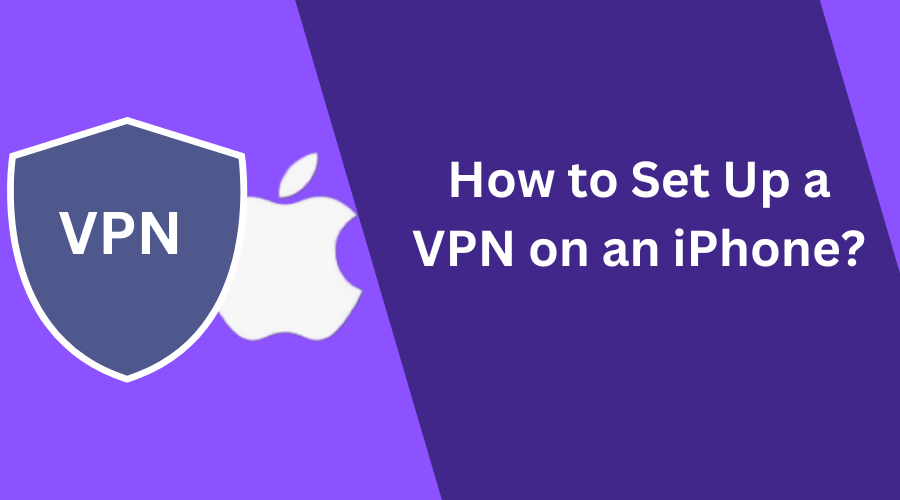
- Find an app for your VPN provider by browsing the Apple App Store on your iPhone.
- To install the app on your phone, tap “Get” and “Install.”
- Open the VPN app. Create an account with the VPN provider.
- Sign up for the VPN.
How to manually configure a VPN on your iPhone?
- Tap on your “Settings” app on the Home Screen of your iPhone.
- Select “General.”
- Select “VPN.”
- Click on “Add VPN Configuration.”
- Select the type of VPN protocol you use by pressing “Type.” It could be L2TP, IKEv2, or IPSec.
- Enter a VPN server, a description, and the remote ID.
- Enter your password and username.
- To activate your proxy server, select “Manual” or “Auto.”
- Click “Done.”
How to Get a Free 7-Day Trial of Any VPN on iOS?
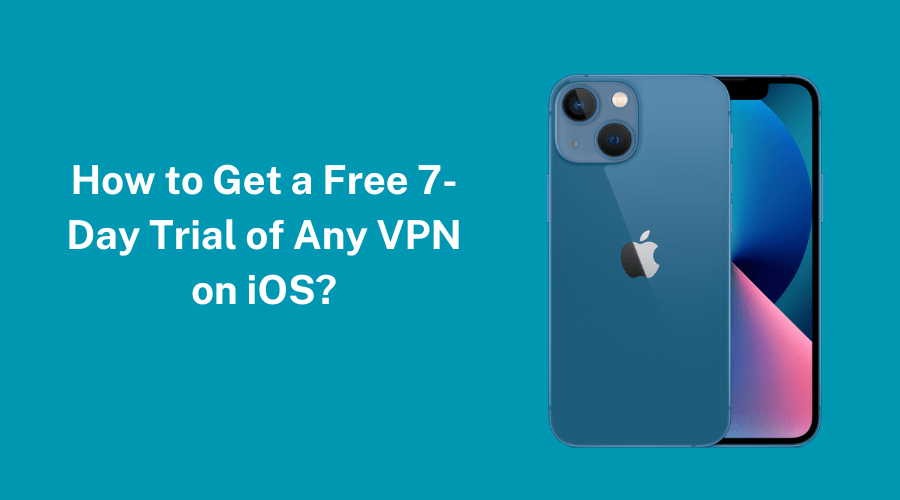
A 7-day free trial is available for all premium VPNs on the iOS App Store. This is because Apple gives developers incentives to implement a free trial period whenever payments are processed through Apple.
- The VPN app can be downloaded from the App Store.
- Open the VPN app and tap Start Subscription once it has been installed. Use Face ID, Touch ID, or your password to sign up for the subscription.
- Open the App Store and tap your account in the top-right corner once it’s finished. Select your VPN service by tapping Subscriptions.
- To cancel the free trial, press Cancel Free Trial and follow the on-screen instructions.
- Connect to a server using the VPN app, open it, and use all its features. You will not be billed for seven days of full VPN access.
This method works with the following paid VPN services.
- NordVPN – Best VPN Free Trial for Security
- CyberGhost – Best VPN Free Trial
- Surfshark – Longest VPN Free Trial
- ExpressVPN – Best VPN Free Trial for Streaming
- PrivadoVPN – Best VPN Free Trial for Gaming
Final Thoughts on the best VPN for iPhone
You can’t go wrong with free VPNs in this article if you want to improve your iPhone’s privacy and security without spending money.
ProtonVPN is currently the best free VPN for all purposes for iPhones. It’s fast, has many servers, and can store unlimited data.
However, it would be best if you thought about investing in premium VPNs where NordVPN is the best paid VPN for iPhones because of its unblocking capabilities, advanced security features, and extensive server network.
Check out our NordVPN review to learn more about one of the best VPNs available.
FAQs on the Best VPN for iPhone
Do iPhones have a built-in VPN?
No, VPNs are not pre-installed on iPhones. You can only connect to a VPN server if you know its details using the built-in VPN client with iPhones. You’ll need to use a separate VPN app to remain safe online.
Which is better – VPN or iCloud+ Private Relay?
Many people refer to Apple’s new service as the “iCloud Private Relay VPN.” However, is it truly a VPN? While both services hide your IP address from trackers and Internet Service Providers (ISPs), the similarities end there.
A VPN encrypts your entire internet connection, providing comprehensive protection across all apps and browsers. In contrast, iCloud Private Relay only encrypts your DNS records within Safari.
This means a VPN safeguards your communications, including all apps and browsers, not just Safari.
In summary, while iCloud Private Relay offers some privacy benefits, a VPN provides a more robust and all-encompassing security solution.
Does an iPhone VPN Use Mobile Data?
Yes, A virtual private network can be used with mobile data, provided that the apps on your smartphone support it.
Let’s be honest: There is no distinct type of mobile data internet. It’s a different way to send data, like Wi-Fi or fiber-optic wire.
As long as a smartphone is connected to the internet, it’ll consume data.
Does a VPN Drain iPhone Battery?
It does, indeed. How much strictly depends on several factors. On an iOS device, a VPN can use up to 10-15% more battery power than not using one.
Remember that any app on your phone will affect how much battery is used, especially apps running in the background.
Can I be tracked while using a VPN?
VPNs safeguard your privacy and prevent third parties from monitoring your online activities. There are still a few ways you can be hacked, even using one.
Your ISP can, for instance, observe your activities if you use a private network. This is because your ISP can see the IP of the VPN server you are associated with and how much information goes through it.
In addition, the VPN itself can monitor your online activities if you use free or public Wi-Fi.
Is a VPN secure?
It is essential to remember that virtual private networks (VPNs) do not function like complete antivirus software.
They will encrypt your internet history and protect your IP, but that is all they can do.
For instance, if you visit phishing websites or download malicious files, they will not save you.