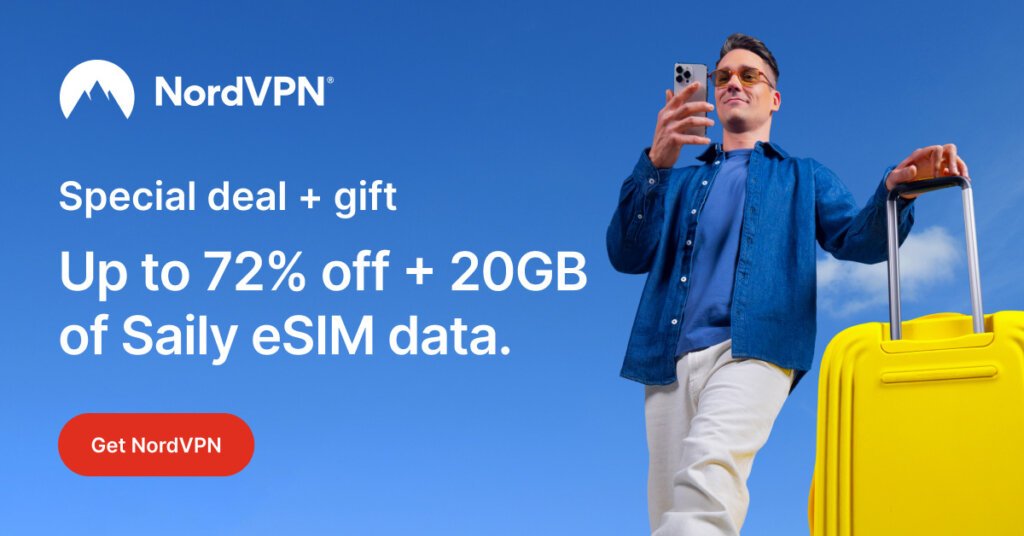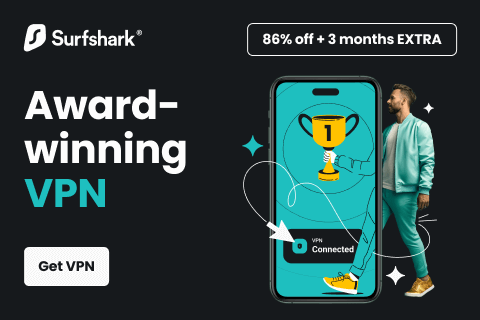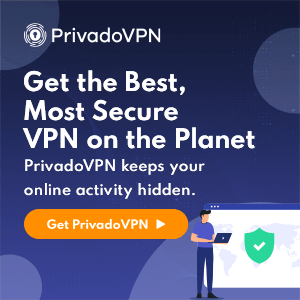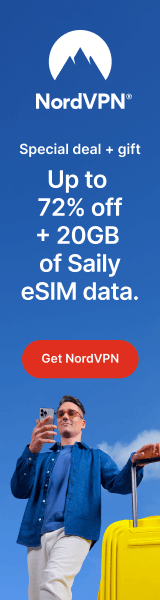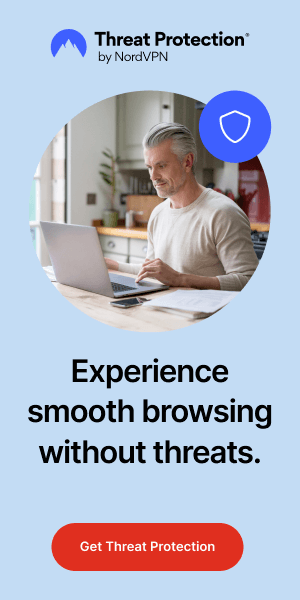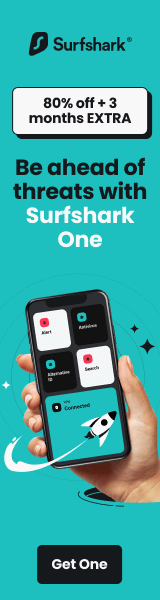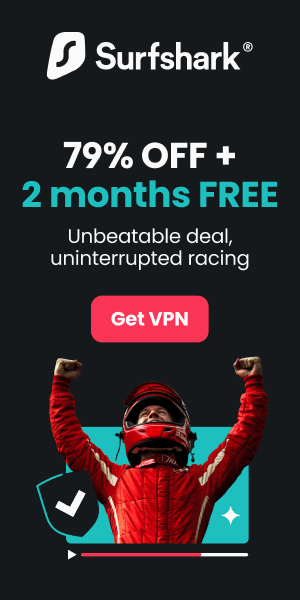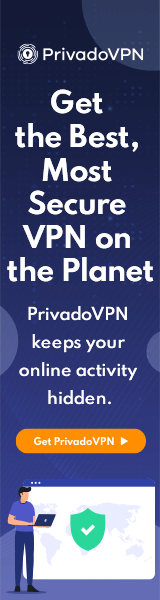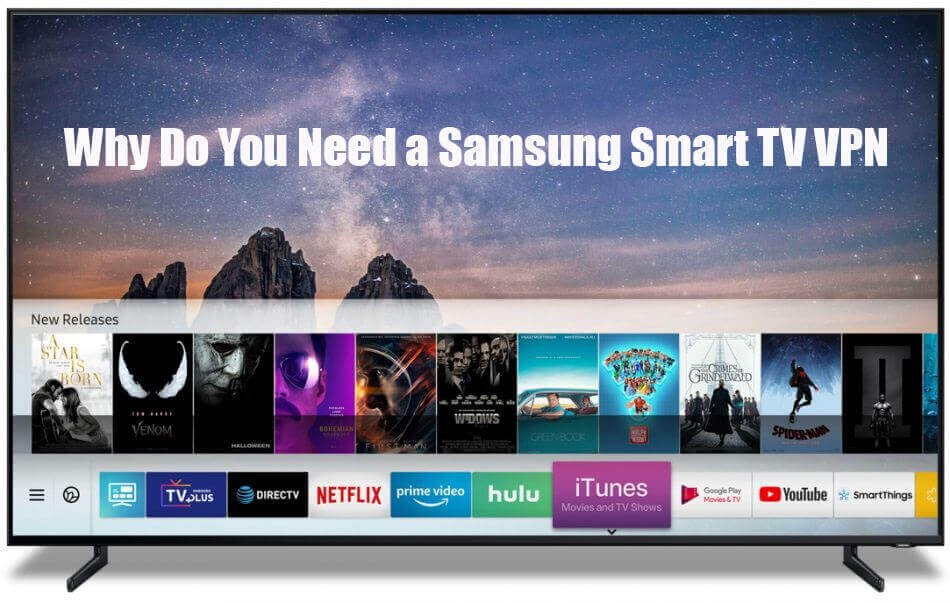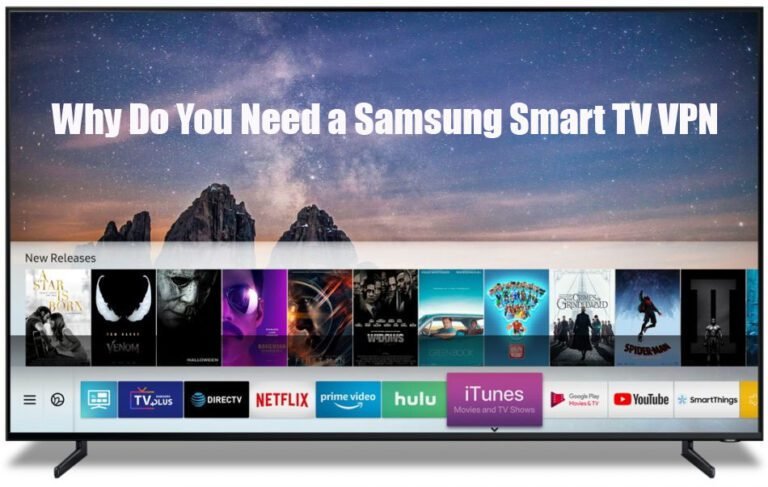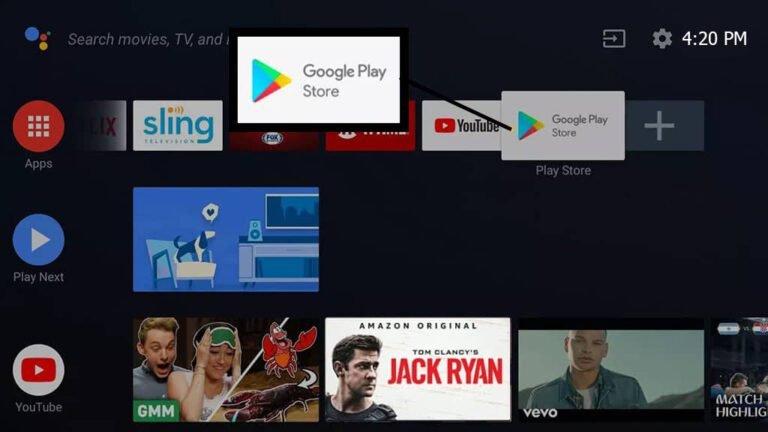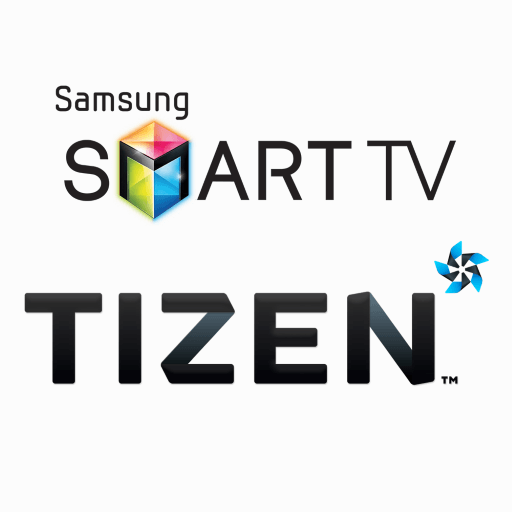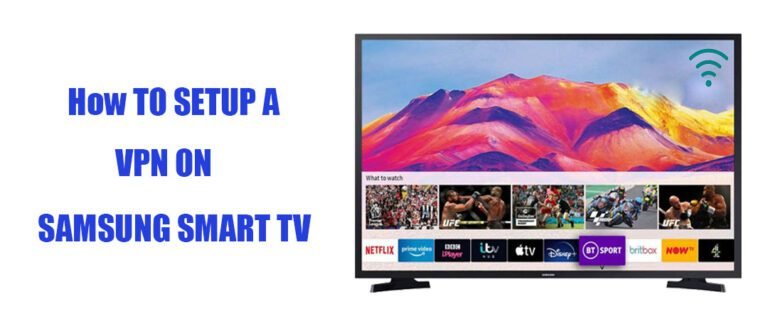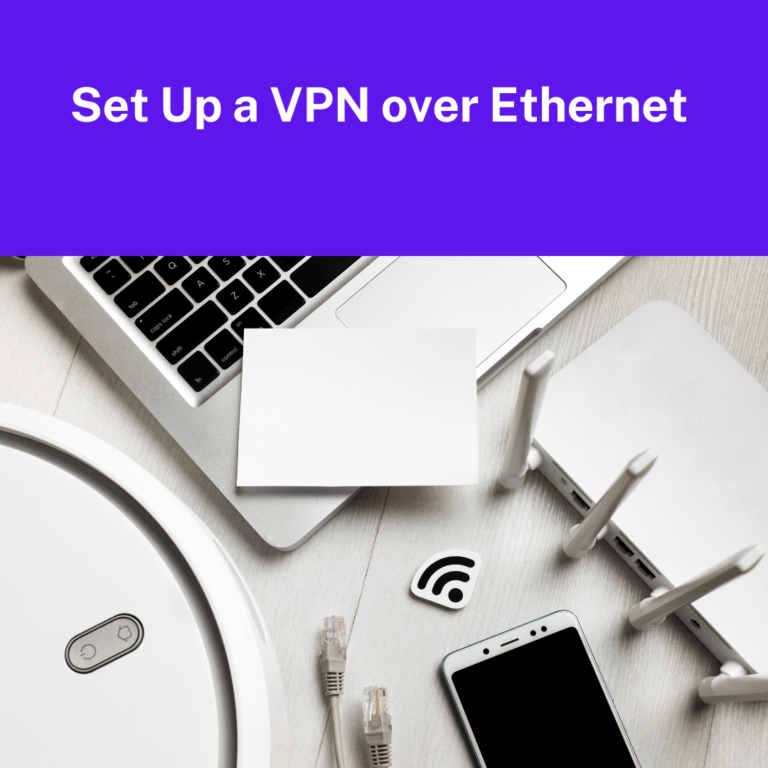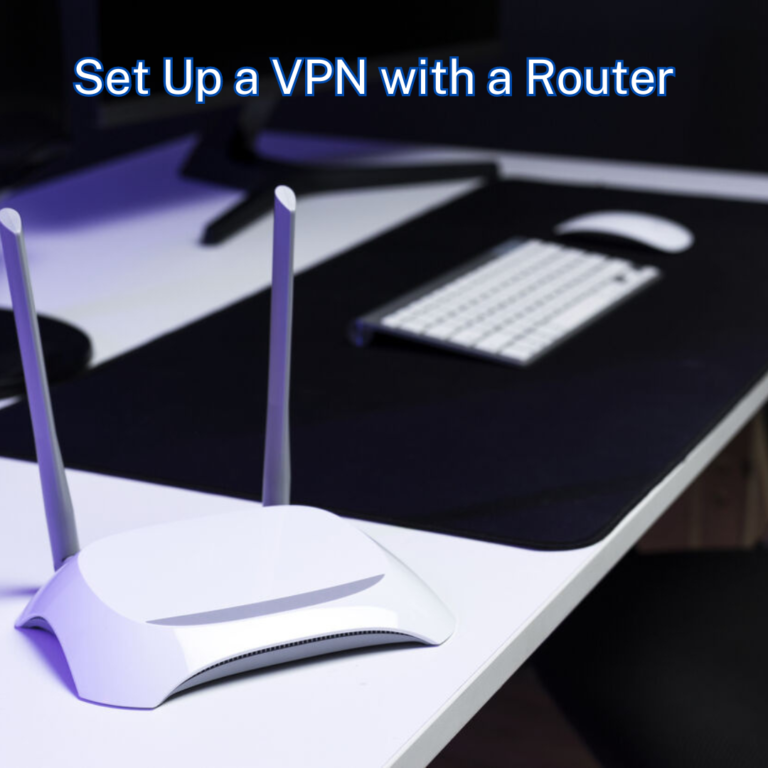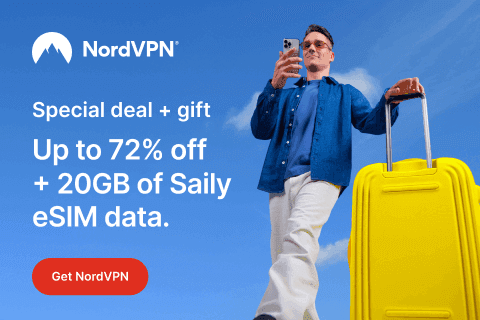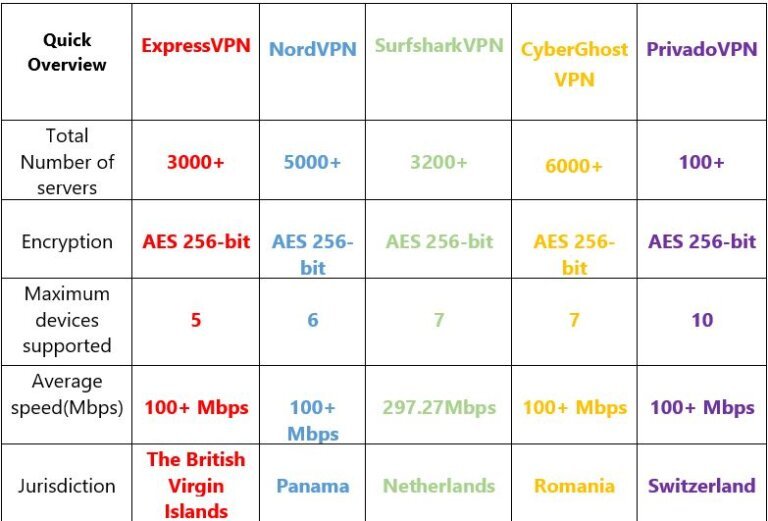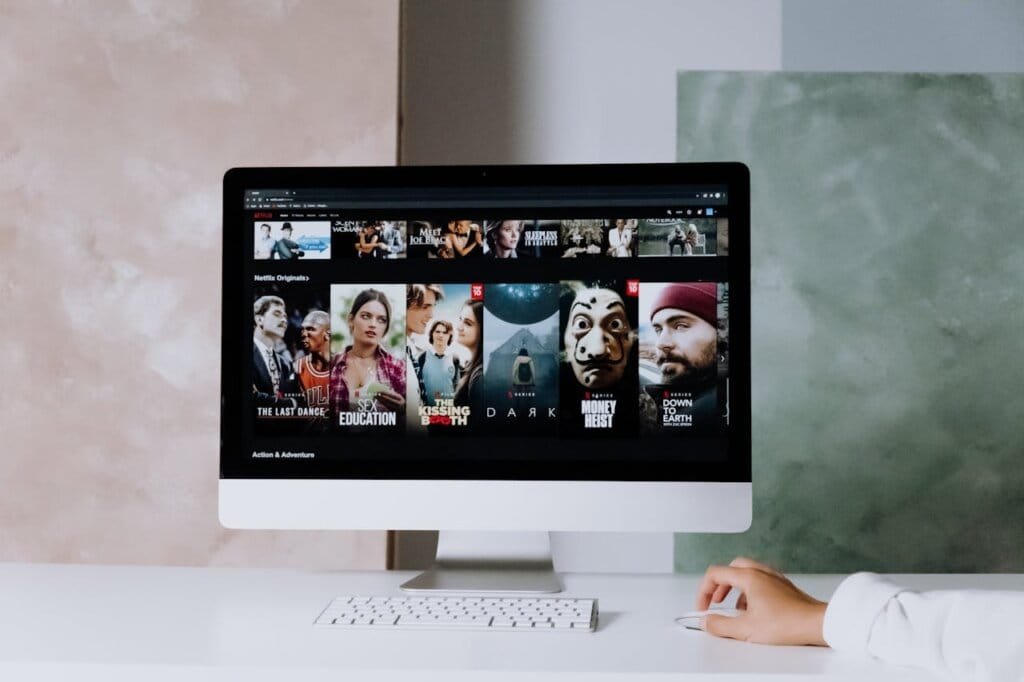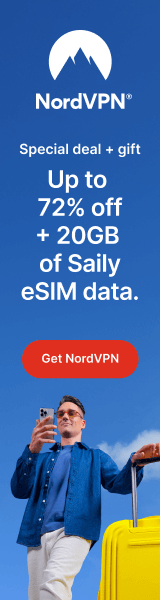The Best Free and Premium VPNs for Firestick and Amazon Fire TV
Table of Contents

This comprehensive guide will explore the top free and premium VPN options for Firestick and Amazon Fire TV. We’ll cover everything from the essentials of why you need a VPN for Firestick to the key factors to consider when choosing one.
Our motive is to equip you with the necessary knowledge to make an informed decision. So, let’s dive in and discover the best VPN for Firestick to meet your streaming needs.
Why Do You Need a VPN for Firestick?
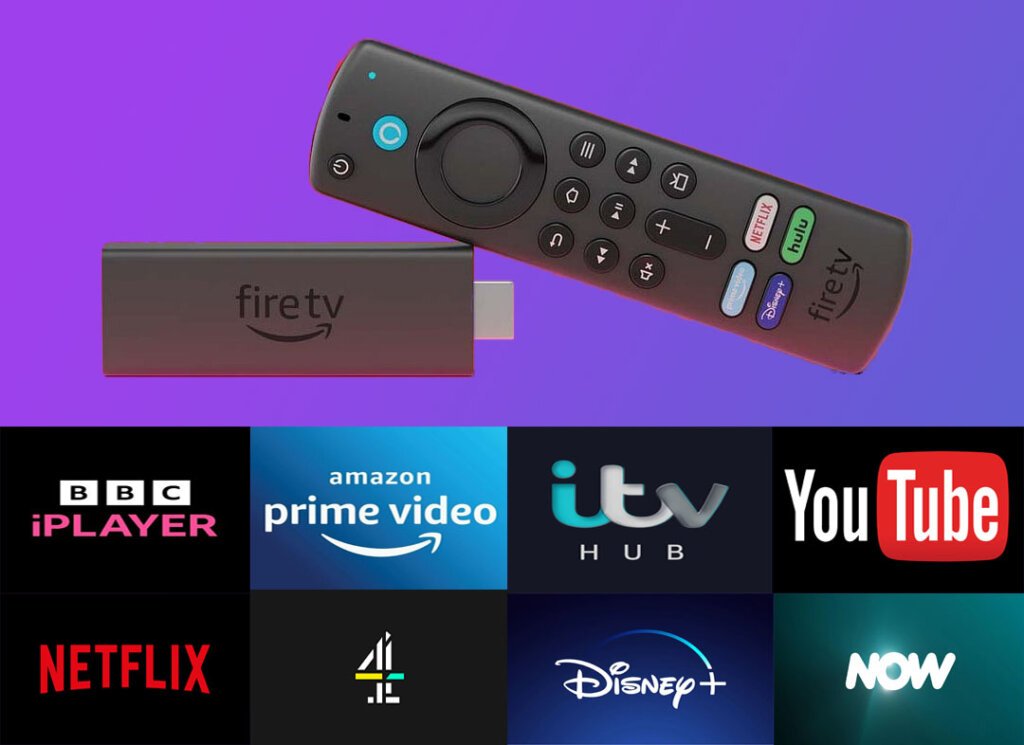
In today’s digital landscape, streaming content has become a cornerstone of entertainment.
The Amazon Firestick and Fire TV have revolutionized the way we consume media, offering a vast array of movies, TV shows, and live events at our fingertips.
However, with this convenience comes the need for enhanced security and unrestricted access to geo-restricted content.
Adding a virtual private network (VPN) to your Amazon Fire Stick devices allows you to access unlimited content libraries and have a better streaming experience.
A trustworthy VPN can also help you hide movie preferences from your Internet Service Provider (ISP) and unblock the desired Netflix library or other geo-restricted content.
There are several restrictions and limitations imposed by the streaming services, ISPs, and probably your government.
A Fire Stick VPN is helpful for many reasons in addition to enhancing your online security, such as:
- Hides from Government surveillance.
- Hides Your Online Activity.
- Protects Your Data and Identity.
- Unblocks Netflix USA and Other Geo-Restricted Services.
- Browse Safely on Public Networks.
- Use Kodi / Similar Apps Freely.
- Bypass ISP’s Internet Throttling.
What to look for in the best Free Firestick VPN?
When looking for the best Free VPN for Firestick, there are a few important things to consider and make a wise decision.
Need a VPN for your Amazon Fire TV stick? The following are some of the essential features to look for:
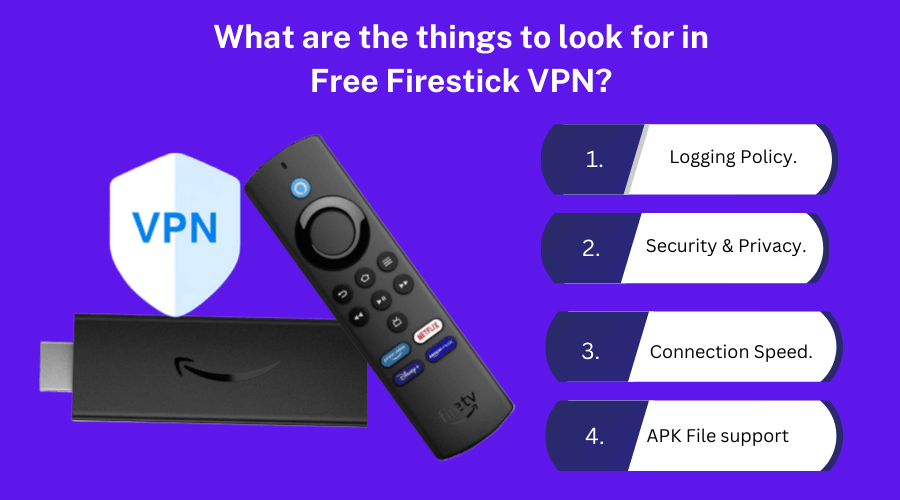
What’s their logging policy?
This is a crucial component of every VPN business model and is taken for granted by most free VPN users. Unfortunately, many free VPN providers take advantage of customer’s trust by stealing their personal information.
Strong security and data privacy:
A VPN not only allows you to unblock streaming services, but it also keeps your browsing and data private.
The 256-bit AES keys most secure VPN providers use are virtually impossible to crack. No-logs policy that guarantees the anonymity of your data.
Connection speed:
VPNs are known to slow things down, so fast speed is essential for a VPN to be suitable for streaming; it needs to have fast connections so that you can still stream in HD and 4K quality without having to worry about buffering speed.
Support for Firestick:
We need a VPN that gives us access to an official APK file that we can sideload onto our device or, if that fails, a native Fire TV app.
The service is only eligible if these are available, and the APK can only be found on questionable hosting sites.
The 5 Best Free VPN Apps for Firestick
The fully featured streaming player known as the Amazon Fire TV Stick, or Firestick for short, transforms your standard television into a “smart” television.
On a platform that is simple to use, you can access your preferred streaming apps, such as YouTube, Amazon Prime Video, Netflix, and BBC iPlayer.
However, you will need the best free VPN for Amazon Firestick to use these apps to their full potential.
There’s no perfect free VPN for Firestick, as hundreds of free VPNs are available, but most are pointless, particularly if you want to stream.
The best free VPNs for the Amazon Firestick and Fire TV are discussed below; we’ll show you the best free VPNs for Amazon Fire TV Stick in this guide.
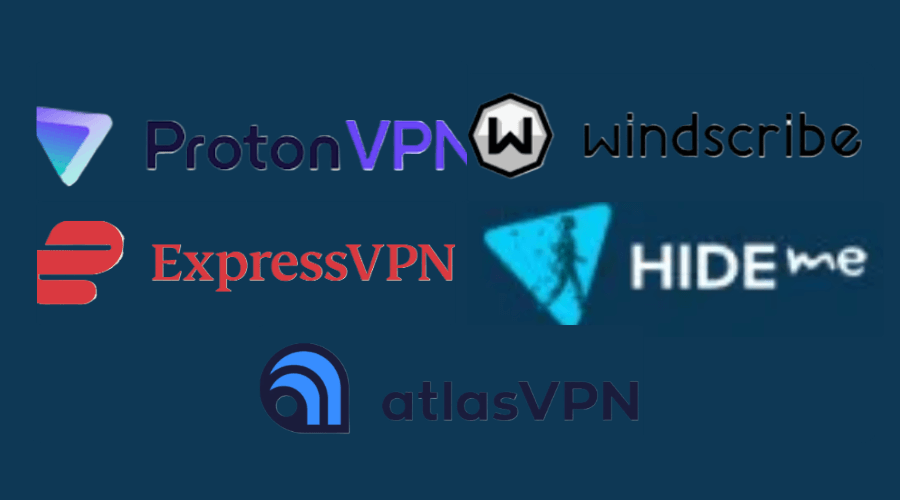
1. Proton VPN
Key Features:
- You get support for always-on VPN
- P2P servers and torrent support
- uses AES-256 Encryption
- Unblocks Netflix Originals, YouTube, Spotify, Crackle Peacock, etc
- Compatible with Windows, Mac, iOS, Android, Linux, Amazon Firestick, and routers.
Positives to consider:
- Unlimited bandwidth for free
- User-friendly Fire TV app
- No-logging policy
Negatives to Avoid:
- Does not support Torrenting
- Limited server network
- Cannot unblock many streaming services
2. Windscribe VPN
Windscribe provides 10GB of free data usage and is the best free VPN for Firestick. It imposes a bandwidth cap of 10GB per month, limiting free users to 20-25 hours of streaming at the standard quality on their Fire TV device.
Key Features:
- Servers in 10 locations on the free version
- uses AES-256 Encryption
- No-log policy
- kill switch feature
- It offers 2GB per month for users of its free version
- DNS leak protection
- Unblocks YouTube, Spotify, BBC iPlayer, Amazon Prime Video, etc
- Compatible with Windows, Mac, iOS, Android, Amazon Firestick, and Linux.
Positives to consider:
- 10GB free data
- Compatible with all versions of Firestick
- Great at accessing geo-blocked services abroad
- Good choice of servers
Negatives to Avoid:
- Live support is just a Chatbot
- Based in a 5-eyes country Canada
- Short money-back guarantee
3. Express VPN
For safe Internet surfing, ExpressVPN is one of the best VPNs for the Fire TV Stick.
It gives you unlimited access to videos, music, social media websites, and more.
This VPN does not record your IP addresses, traffic destinations, and queries.
Key Features:
- Extensive server network
- Kill switch feature
- Split Tunneling
- No-logging policy
- 24/7 live chat agents to get help when you need it
- Unblocks Netflix, Hulu, Amazon Prime Video, Disney+, BBC iPlayer, etc.
- Compatible with Windows, Mac, iOS, Android, Linux, Android TV, Amazon Firestick, Chromebook, Xbox, PlayStation, etc.
Positives to consider:
- User-friendly app
- Provides essential safeguard for personal data
- Good choice of servers
- Fast speed
Negatives to Avoid:
- Based in a 5-eyes country Canada
- It does not support IPV6.
4. Hide.me VPN
Hide.me is a free VPN with a neat dedicated Fire TV/Firestick VPN app. It provides free user access to five server locations in the United States (East and West), Germany, Canada, and the Netherlands.
Key Features:
- Uses AES-256 Encryption
- Kill switch feature
- DNS leak protection
- P2P servers and torrent support
- 2 GB data cap each month
- Unblocks Netflix Canada, HBO Max, Amazon Prime, Hulu, YouTube, Spotify, Sky Go, etc.
- Compatible with Windows, Mac, Android, iOS devices, Linux, and Amazon Fire TV.
Positives to consider:
- Good server distribution
- BitTorrent friendly
- Offers a dedicated app for Firestick
- Offers 10 GB per month of bandwidth
- Supports anonymous payments
Negatives to Avoid:
- Slow over long-distance servers
- Unreliable for Netflix streaming
5. Atlas VPN
Atlas VPN is a robust and completely secure VPN service that works with Firestick and lets you watch your favorite movies and TV shows from anywhere in the world.
Your connection will be shielded from all external interference thanks to the VPN’s network of speedy servers.
Key Features:
- DNS leak protection
- P2P servers and torrent support
- uses AES-256 Encryption
- Data Breach Monitor
- Robust No-log policy
- Unblocks Netflix, IPlayer, Amazon Prime, Hulu, etc.
- Compatible with Windows, Mac, Android, Amazon Firestick, and iOS devices.
Positives to consider:
- Extra privacy with safe swap servers
- Military-Grade Encryption
- Excellent Quality of Customer Support
Negatives to Avoid:
- Member of the Five Eyes Alliance and based in the United States
- Poor user experience
- Limited server network
How Do I Set Up a VPN on My Firestick?
Setting up a VPN on your Fire TV Stick is simple as long as the VPN service has a native Fire OS application.
All VPNs we recommend in this guide can be installed directly on your Firestick from the Fire OS app store in just a few easy steps.
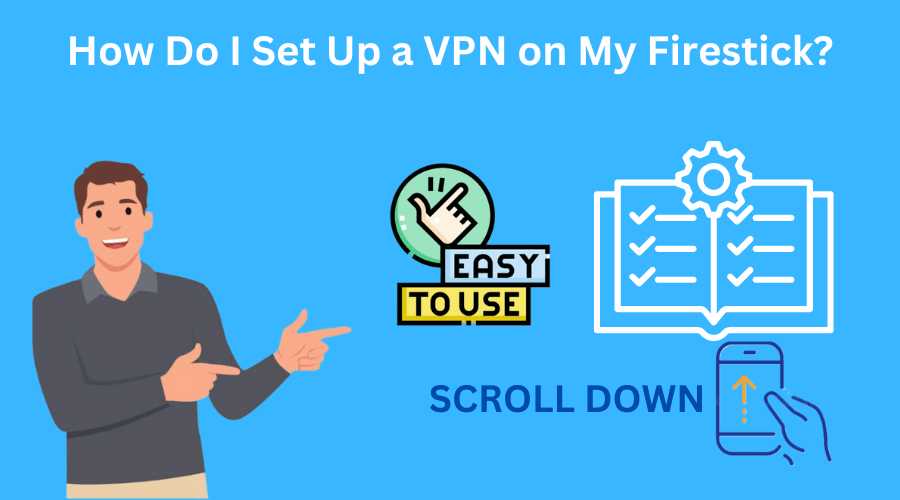
Install a VPN on Fire Stick through the Amazon Appstore
- Go to the Amazon App Store, and look for the VPN on your Firestick.
- Click ‘Get’ to install the free VPN (and, if necessary, affirm by entering your Amazon account password).
- Open the free VPN and enter your login information (if prompted) once it has been installed.
- Press “Connect” after selecting the location of a VPN server.
- Open any other Fire TV app once connected to the VPN server.
Sideloading a VPN App on Amazon Fire TV Stick
Here are bit-by-bit directions on setting up a VPN using its APK file and the Downloader application as follows;
- Click Device after you have reached the Settings page.
- Select the Developer options from this menu.
- Make sure that ADB Debugging and Apps from Unknown Sources are turned on.
- On the Fire TV Stick, visit the Amazon Appstore.
- Install the Downloader app that you have found.
- Look for the APK file used for manual Android device installation on the VPN provider’s website.
- Please enter the address of the APK file into the Downloader app when it is launched.
- After the download is finished, check the app’s permissions before clicking the Install button.
- To activate the app, return to your device and sign in again.
- After activating the app and selecting a server, you are ready to go.
Install a VPN on Fire Stick with Your Router
There is also the option to install your VPN on a compatible router if it does not come with an APK file.
This way, all devices connected to the router, including your Fire Stick and Fire TV, can use the VPN connection.
Just make sure you choose a VPN that is compatible with routers.
- Get the VPN firmware downloaded. It is available for download from the VPN website.
- Go to your Dashboard, select routers, and click “set up other devices.” Under the “Firmware download” area, select your switch model from the rundown and snap Download Firmware.
- Connect the internet to your router. After that, connect the router to the device you used to download the firmware. If you are already connected, skip this step.
- Set up the VPN software. Enter 192.168.1.1 into the address bar of your web browser. To sign in, enter your router credentials if prompted.
- Select the firmware you just downloaded by clicking Connectivity on the admin panel and selecting Choose File. Next, select Start. Follow the on-screen instructions to complete the installation and start the router’s reboot.
- Complete the router’s setup. Connect the router to your device. The setup page for your router should appear once you are connected. To complete the VPN setup, follow the on-screen instructions.
Free VPN vs Paid VPN: What is Better for Your Firestick?
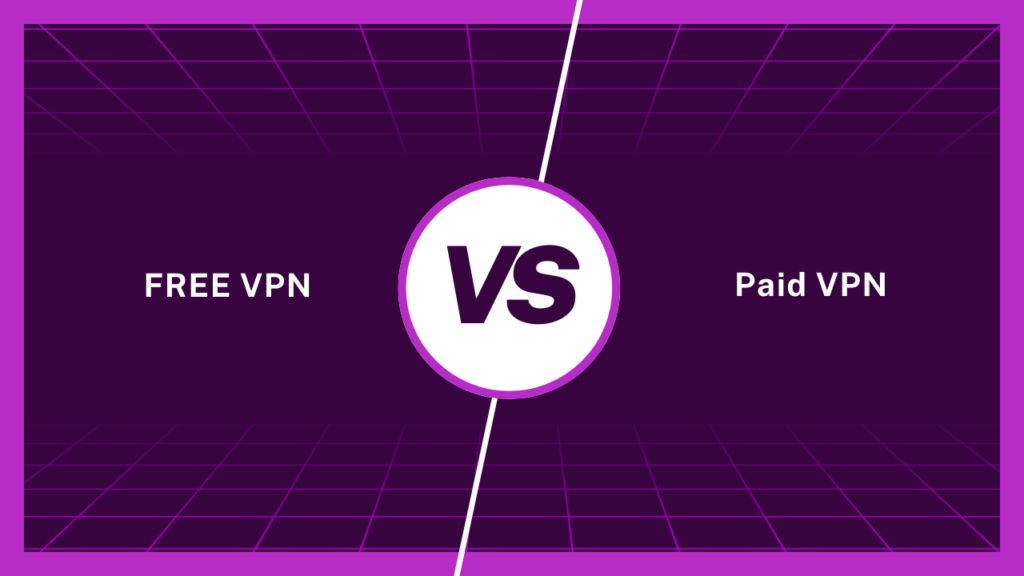
Free VPNs can be good for basic use, but they come with limitations.
They often experience slow speeds due to high traffic and rely on ads, which can compromise your privacy.
These services might track and sell your data to make money.
In contrast, paid VPNs offer better privacy and security.use high-quality servers and provide faster speeds and reliable customer support.
The subscription fees help cover the costs of maintaining and upgrading their infrastructure, ensuring a better overall experience.
Premium Fire TV Stick VPNs have the following key Features:
- A Large number of VPN servers
- Robust connection speeds
- Far greater unblocking capabilities
- Additional privacy and security settings
- Extensive device compatibility
- Unlimited bandwidth
The Best 5 Premium VPN Services for Firestick
A popular and highly trusted VPN is a security giant and an excellent VPN for the Fire Stick. It provides impressive streaming speeds, many servers, and nationwide support, among other features.
Key Features:
- Thousands of servers spread across 110 countries
- 100 Mbps connection with a speed of 82 Mbps
- Smart DNS feature
- Kill switch feature
- Zero logs policy
- Unblocks Netflix, HBO, Hulu, BBC iPlayer, Spotify, CBS, NBC Live, etc.
- Compatible with Windows, Mac, iOS, Linux, Router, Android, Android TV, Roku, PlayStation, etc.
Positives to consider:
- Provide Fire TV-specific app downloadable directly from Amazon
- Primary security and privacy focus
- High-speed performance
- Speedy servers
- 24/7 live chat agents to get help when you need it
Negatives to Avoid:
- No split tunneling
- No router app
Plans and pricing:
| Plan | 2-Year Plan | 1-Year Plan | Monthly Plan |
|---|---|---|---|
| Get Basic | $3.99 /month | $4.99 /month | $12.99 /month |
| Get Plus | $4.99 /month | $5.99 /month | $13.99 /month |
| Get Ultimate | $5.99 /month | $6.99 /month | $14.99 /month |
Check out our NordVPN review to learn more about one of the best VPNs available.
2. CyberGhost VPN
Excellent Fire TV Stick VPN is CyberGhost VPN. The most user-friendly and cost-effective VPN for Firestick is CyberGhost. It is a perfect option for new VPN users because it is easy to use.
Key Features:
- Thousands of servers spread across 100 countries
- 71.4 Mbps speed on a 100 Mbps connection
- Optimized P2P servers
- Smart DNS
- Strict zero-logs policy
- Kill switch feature
- Unblocks Netflix, Disney+, HBO Max, Hulu, BBC iPlayer, Amazon Prime Video, etc
- Compatible with Mac, Amazon Fire TV, Windows, Android, Linux, routers, etc
Positives to consider:
- Great features for streaming and Torrenting
- Strong encryption to evade activity detection
- Great Customer support
- Affordability
- Non-member of Five Eyes
Negatives to Avoid:
- No split tunneling
- Static IP addresses
Plans and pricing:
- 2 Years + 2 months FREE: $2.19/ month
- 6 months: $6.99/ month
- 1 month: $12.99/ month
A cheap and growing popular VPN that can compete with some expensive providers. One of the best and most affordable VPN providers, Surfshark provides excellent features and unlimited connections at an extremely low cost.
Key Features:
- Thousands of servers spread across 100 nations
- 75.12 Mbps speed on a 100 Mbps connection
- Firestick versions: 4K, 2nd, and 3rd generation
- Smart DNS
- AES-256 encryption
- No-logs policy
- Unblocks Netflix, Hulu, Hotstar, Amazon prime video, Disney, Peacock BBC iPlayer, BT-Sports, etc.
- Compatible with Windows, Amazon Firestick, Mac, Android, Linux, iOS, Chromebook, Android TV, etc.
Positives to consider:
- Excellent for streaming
- Good overall speeds
- Kill switch feature
- Very cheap
- User-friendly Fire TV Stick app
Negatives to Avoid:
- Apps are simpler and basic
- No free version
- Inefficient customer service.
Plans and pricing
| Plans | Starter | One | One+ |
|---|---|---|---|
| 2- Year Plan | $ 2.19 /month | $ 2.69 /month | $ 4.29 /month |
| 1- Year Plan | $ 2.79 /month | $ 3.19 /month | $ 5.09 /month |
| Monthly Plan | $ 15.45 /month | $ 15.95 /month | $ 17.95 /month |
4. IPVanish VPN
IPVanish is a great client for people who want to learn about the ins and outs of a VPN because of its fun and customizable interface. IPVanish is the fastest VPN for the Firestick, and it will be our top pick for the Firestick, Fire TV, and Fire TV Cube.
Key Features:
- Thousands of servers spread across 75 countries
- Firestick versions: 2nd generation and above
- Smart DNS
- AES 256-bit encryption
- No-logs Policy
- Unblocks Netflix, HBO Max, Hulu, BBC iPlayer, Vudu, etc
- Compatible with iOS, Amazon Fire TV, Windows, Android, Linux, routers, etc
Positives to consider:
- Great app for Fire TV Stick
- Good overall speeds
- Fast downloading speed
- The intuitive app user interface works well with remote control use.
Negatives to Avoid:
- It finds it challenging to unblock larger streaming services
- US-based The Five Eyes
- Poor Customer support
Plans and pricing:
- 2-Year: $2.19/month
- Yearly: $2.79/ month
- Monthly: $12.99/ month
PrivadoVPN is a newcomer yet highly rated, no-log VPN service that’s lightweight and robust. It offers fantastic speeds due to WireGuard and includes a decent free plan without speed limits.
Key Features:
- Number of servers spread across 65 countries.
- Split Tunneling.
- Up to 10 simultaneous connections.
- SOCKS5 proxy servers.
- 31-Day Refund Policy.
- Unblocks Netflix, Disney+, BBC iPlayer, and more.
- Compatible with Windows, Mac, iOS, Linux, Android, Android TV, etc.
Positives to buy:
- Fast speeds due to WireGuard
- Zero log policy
- IP leak protection
- Kill Switch
- Good streaming experience
Negatives to Avoid
- Customer Service is subpar.
- No audits or transparency reports
- It doesn’t work in China
Plans and pricing:
- 24 Months Unlimited VPN + 3 Free: $1.99/ month
- 12 Months Unlimited VPN + 3 Free: $2.99/ month
- 1 Month: $10.99/ month
Can VPNs be used with all versions of the Amazon Fire TV and Fire Stick?
The answer is No, VPNs do not work with the 1st generation of the Fire TV Stick. The versions of Firestick and Fire TV that work with VPNs are Fire TV (All versions) and Firestick (2nd generation and 3rd generation).
You can use a VPN that works with Netflix, Amazon Prime, Hulu, and other streaming services with the following Firestick versions.
You don’t own any Firestick models from the first generation because they were discontinued in 2016.
Fortunately, you can still use a virtual private network (VPN) with a first-generation Fire Stick by connecting it to your router and installing a VPN.
How to Update a VPN on Fire TV Stick?

One potential issue when Sideloading VPN apps on a Firestick is that they do not receive automatic updates. As a result, we have provided a straightforward method for updating sideloaded Firestick VPN apps:
- Go to Settings in Firestick.
- Click Manage Installed Applications after selecting Applications.
- Choose Force Stop after finding the VPN app you want to update and clicking on it.
- On your Firestick, sideload or install the most recent APK version of the VPN app you want to update.
- You will now be asked to install an update to the current app. Choose “Yes.”
- Once refreshed, launch the app. You must log back into the app.
Final Thoughts on the Best VPN for Firestick
Getting a Fire Stick VPN is an excellent idea to protect your traffic and expand your platform options.
You should always conduct thorough testing to determine whether the performance is adequate for 4K or HD.
Look for a Smart DNS feature that only hides your IP address if you do not care much about encryption.
Before committing, check the potential outcomes the supplier offers: how much they cost, how many supported devices there are, and how good the customer service is.
You can explore our detailed Buying Guide before choosing a VPN to help you make the right decision.
In conclusion, NordVPN is our preferred Fire TV Stick VPN. It has the best speeds and meets all requirements.
FAQs on the Best VPN for Firestick
What is the Amazon Fire TV Stick?
The Amazon Fire TV Stick is like a USB flash drive and connects directly to the HDMI port on your television, much like the Roku.
It’s a full-featured streaming player that can turn almost any television into Smart TV despite its small size.
With a Firestick, you can watch movies and TV shows from popular streaming services like YouTube, Netflix, and Hulu.
You can also connect additional Amazon smart devices, such as an Echo, to gain access to new features.
What to do if VPN is not working on Fire Stick?
There are a few possible solutions to the problem of your VPN not working with the Fire Stick if you encounter it. What you should do is:
- Verify that the Fire device you are using supports VPNs.
- Make sure you have the most recent version of the VPN app.
- Check your connection to the internet.
- Start the Fire TV device over.
What happens if I do not use a VPN on my Fire Stick?
If you download content protected by copyright, you risk legal trouble and possible imprisonment. Without a VPN, anyone on the same network, including your ISP or other users, can see what you’re downloading.
To keep your online activities safe, always use the best VPN for Firestick. A VPN encrypts your activities, making them invisible to others.
Is using a VPN with a Firestick legal?
Except for a few nations where VPNs are prohibited, using a VPN on a Fire TV is, in fact, legal.
Remember that a streaming service’s terms and conditions may prohibit using a VPN to bypass location restrictions.
With or without a VPN, it is illegal to access dark web markets or download pirated copyrighted content.