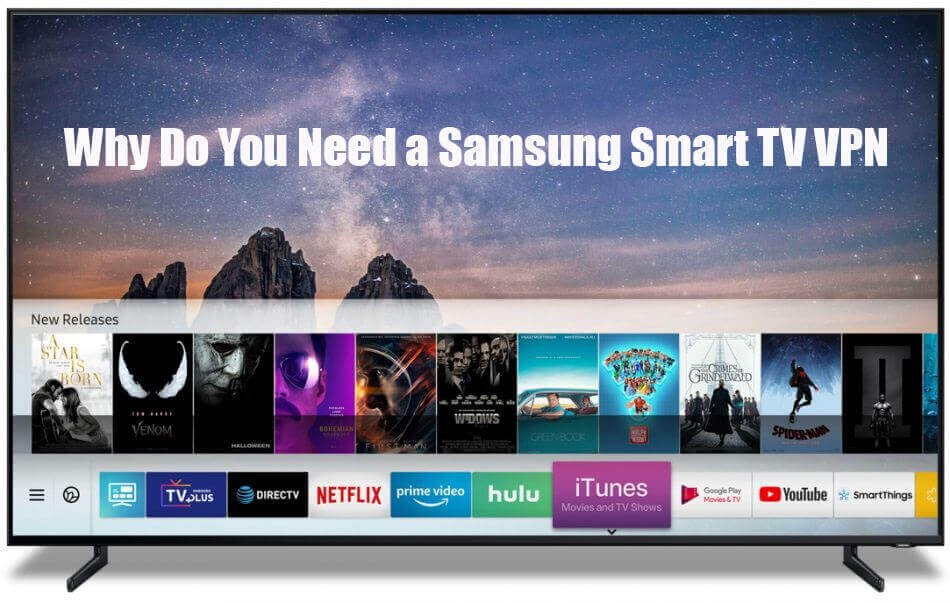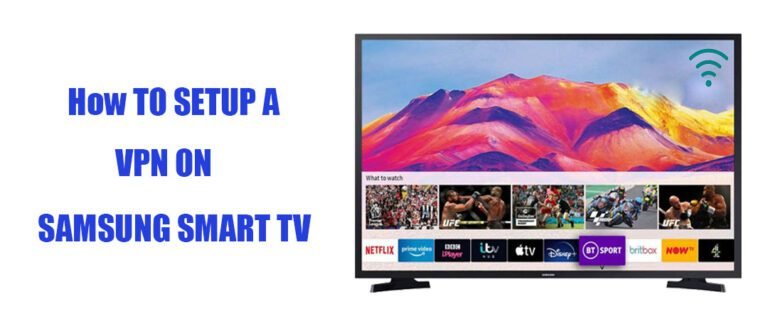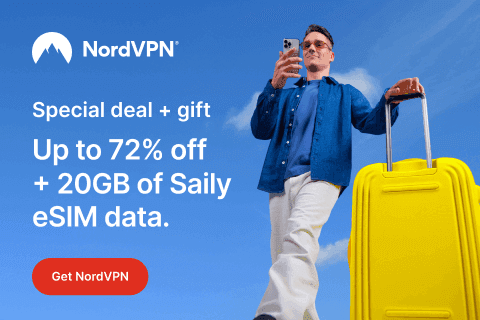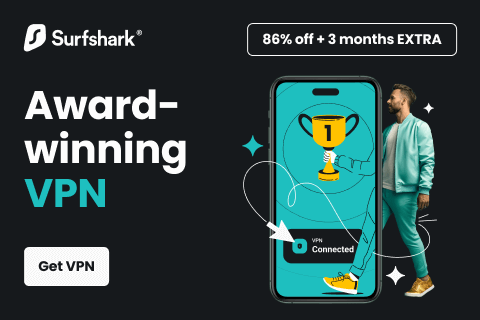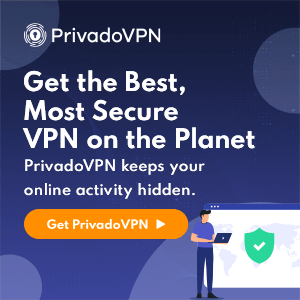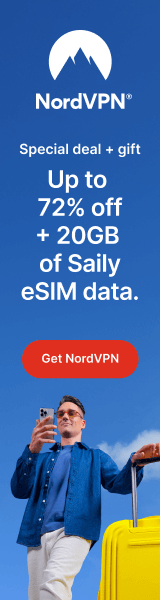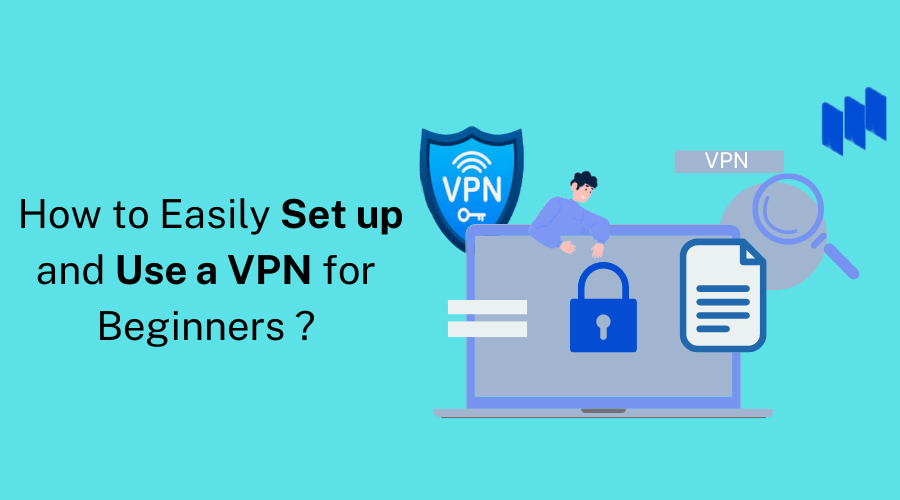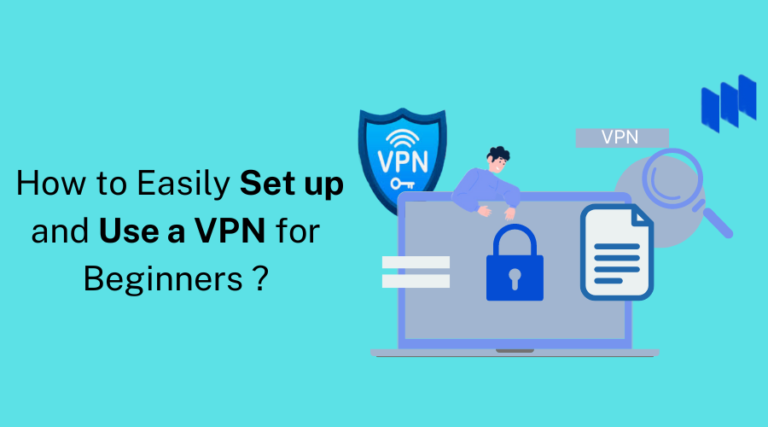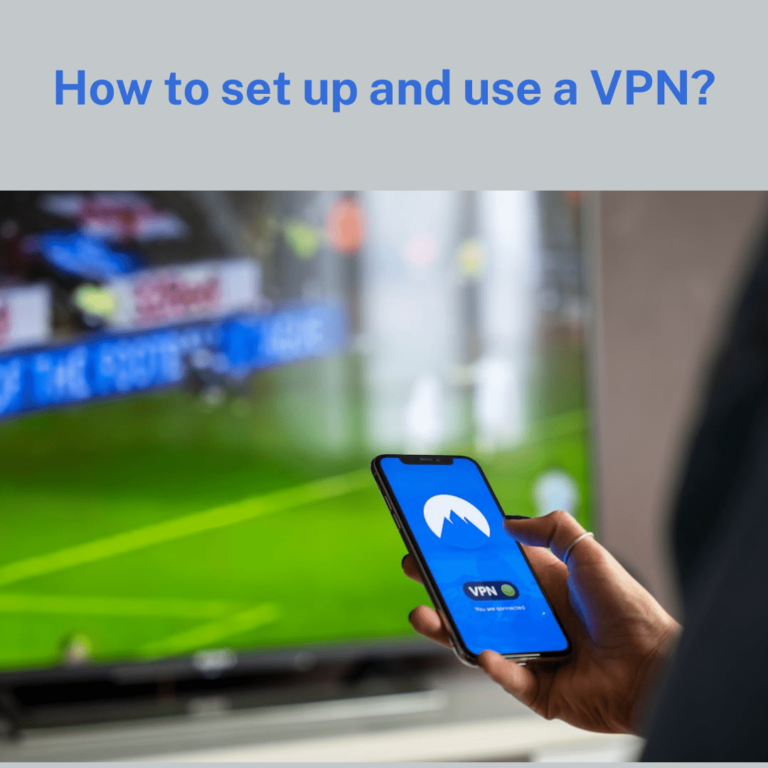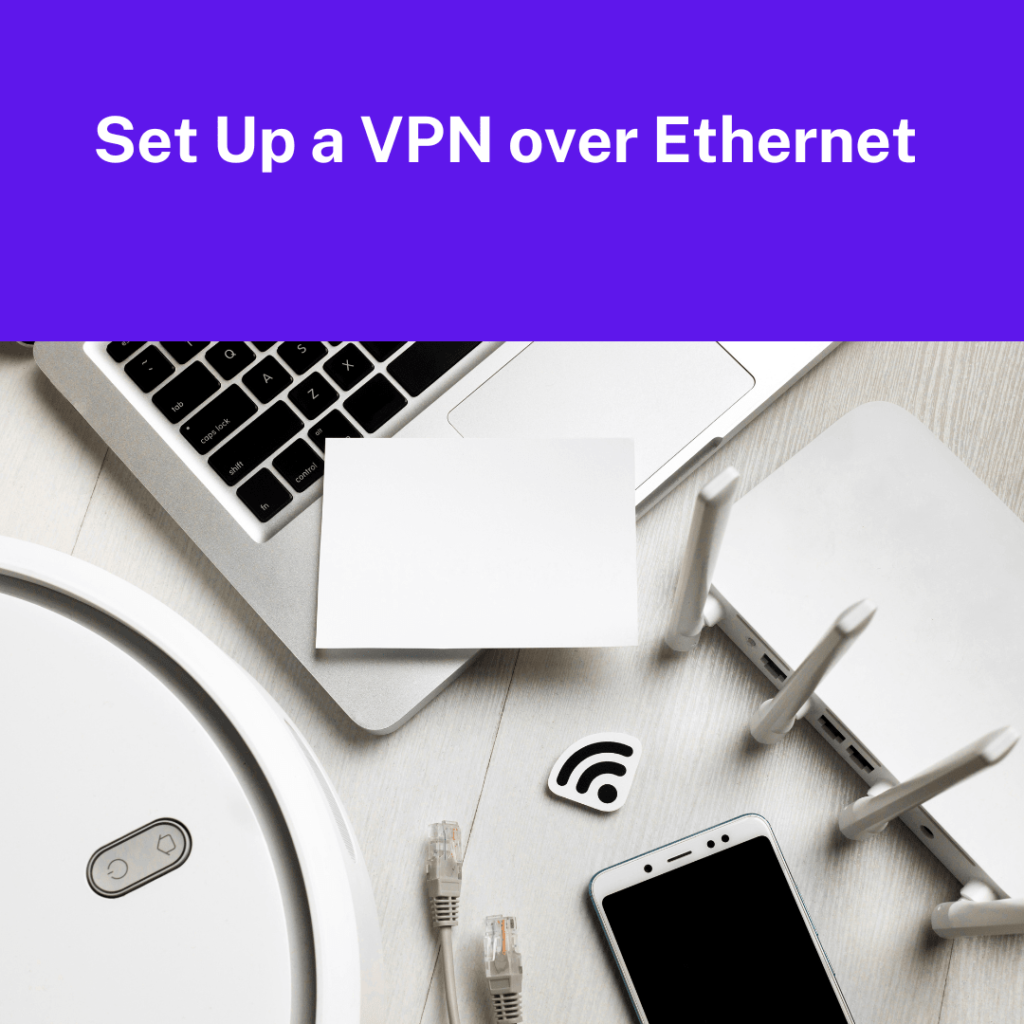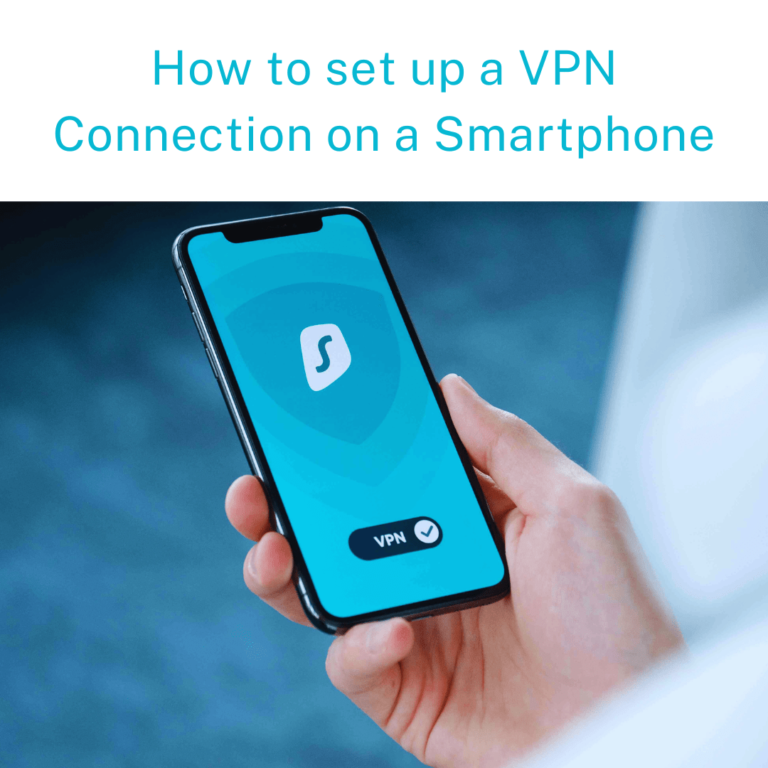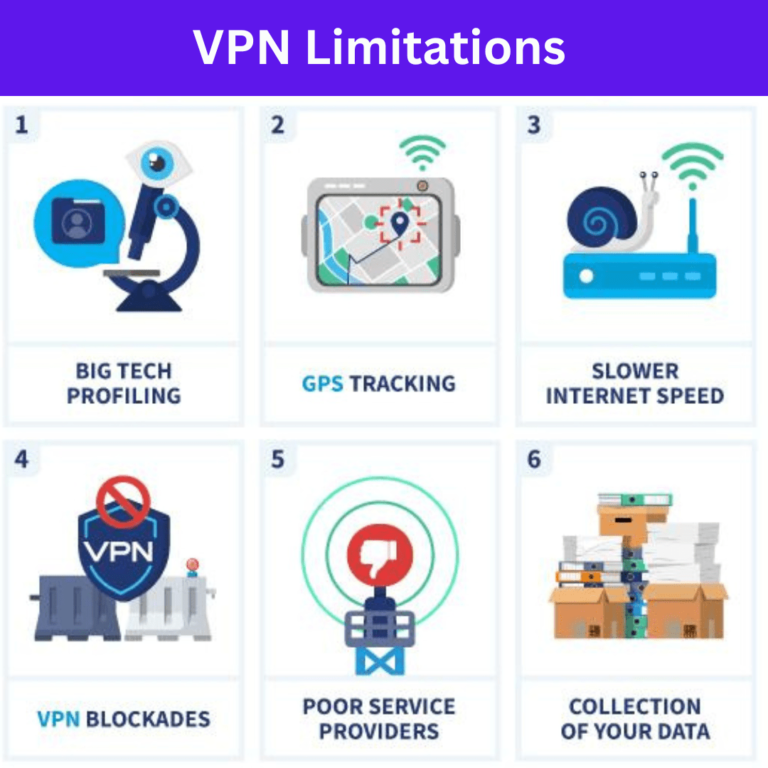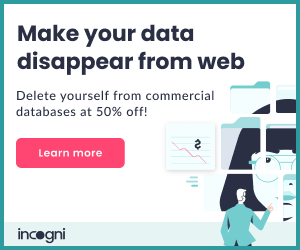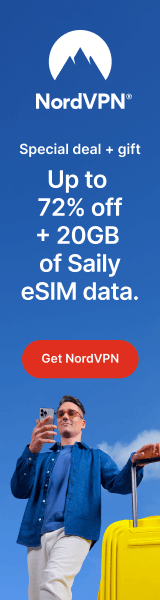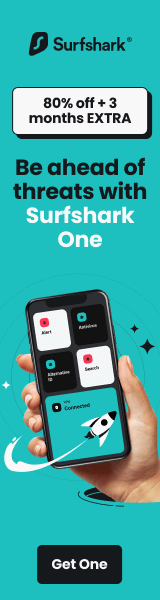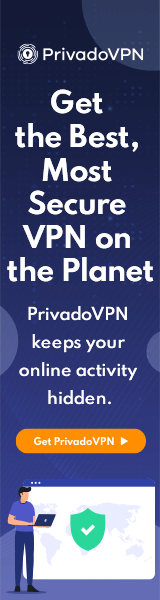Why Do You Need a Samsung Smart TV VPN
Table of Contents
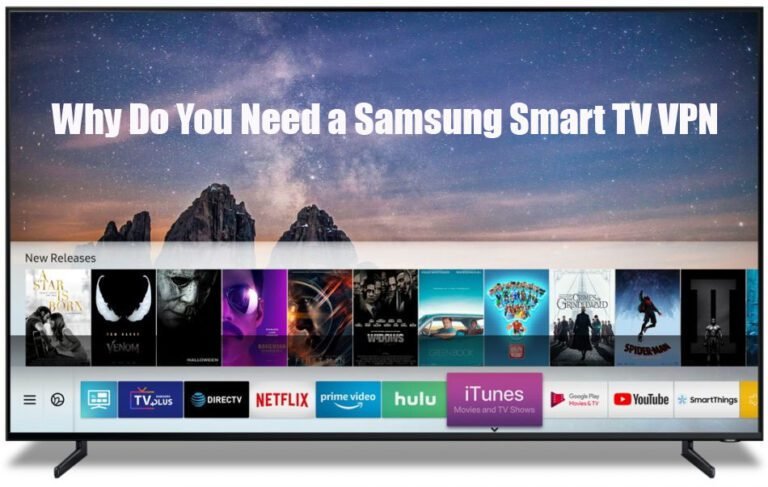
Transforming your Samsung Smart TV into a streaming powerhouse is easy, and the secret lies in using the best Samsung Smart TV VPN. With a VPN, you can watch more shows and movies from around the world by bypassing geo-restrictions.
Don’t let geo-restrictions limit your entertainment choices any longer. Equip your Samsung Smart TV with the best VPN designed for its needs. Enjoy seamless streaming, unrestricted access to global content, and peace of mind knowing your online activity is protected.
It’s time to unlock the true potential of your Samsung Smart TV with the best VPN. In this guide, we have chosen the top 5 best VPNs for Samsung Smart TV, which are great for their performance, reliability, and ease of use.
It doesn’t matter now if you love watching TV shows, sports, or playing games, we have the perfect VPN solution for you.
Is VPN available on the Samsung app store?
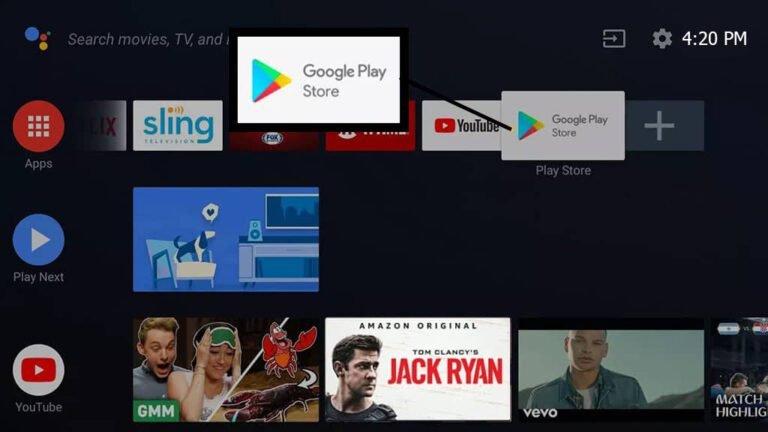
Samsung improved its Smart TV operating systems in line with evolving technologies. Tizen OS is the most recent version of Samsung’s Smart TV software, and older devices could run Android OS.
The new Tizen OS does not support Google Play Store. In contrast, older Android-based Samsung Smart TVs made downloading and installing a VPN application simple. You must use Windows or Mac connection sharing or set up a virtual private network (VPN) on your router for TVs running Tizen OS.
You cannot directly install a VPN on your Samsung TV, as the Tizen OS of the device does not support the process. However, you can still use a VPN router to get a VPN Unlimited to work on your Samsung Smart TV as a workaround.
How to install a VPN on a Samsung smart TV?
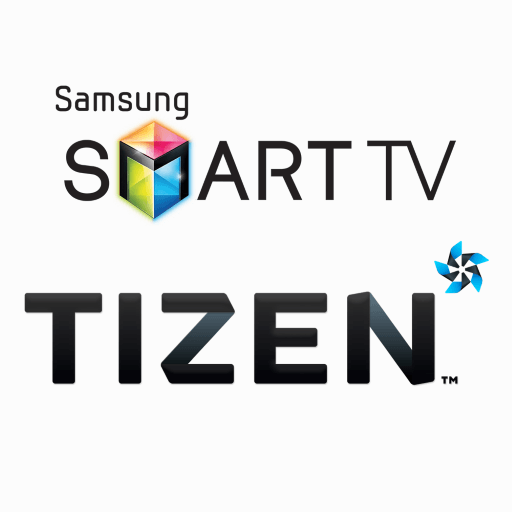
Android TVs allow easy VPN installation because VPN apps are available on the google play store, whereas Samsung televisions are now running the Tizen operating system, which does not support VPN apps. You will need to install a virtual or real VPN on your router.
You will need to set up a VPN on your router if your Samsung Smart TV runs the Tizen operating system. When your router is equipped with a virtual private network (VPN), you will not only be able to access any content on your Smart TV, but you will also be able to access content restricted to your location on any device connected to your virtual router.
Before installing a router, please read the manual to ensure it is VPN-compatible. Because routers have different Wi-Fi speed specifications, wired interfaces, and antennas: installing a VPN may be different for Asus, Linksys, and TP-link routers. However, the fundamental procedures for installing VPNs on your routers remain unchanged.
The guide to installing a VPN for Smart TV on the router includes the following steps:
1) Use a VPN with fast speed, robust security, and privacy features.
2) Check compatibility. A VPN may not be compatible with all routers.
3) Follow the VPN’s comprehensive guide. Most VPNs provide an in-depth installation guide for your router.
4) Connect to a server in the country you want to stream from. This allows you to access movies and TV shows from that country on the streaming platform.
5) Start watching anything you want! You can now stream global content on your Samsung Smart TV or any other connected device through your router.
Set Up a VPN on a Samsung Smart TV
Method 1: VPN over Ethernet
Running an Ethernet cable that carries the broadband signal from one device to another is the quickest and most straightforward method for sharing your VPN connection. Even though this isn’t the most practical approach, it works best for you if you only use apps with region restrictions.
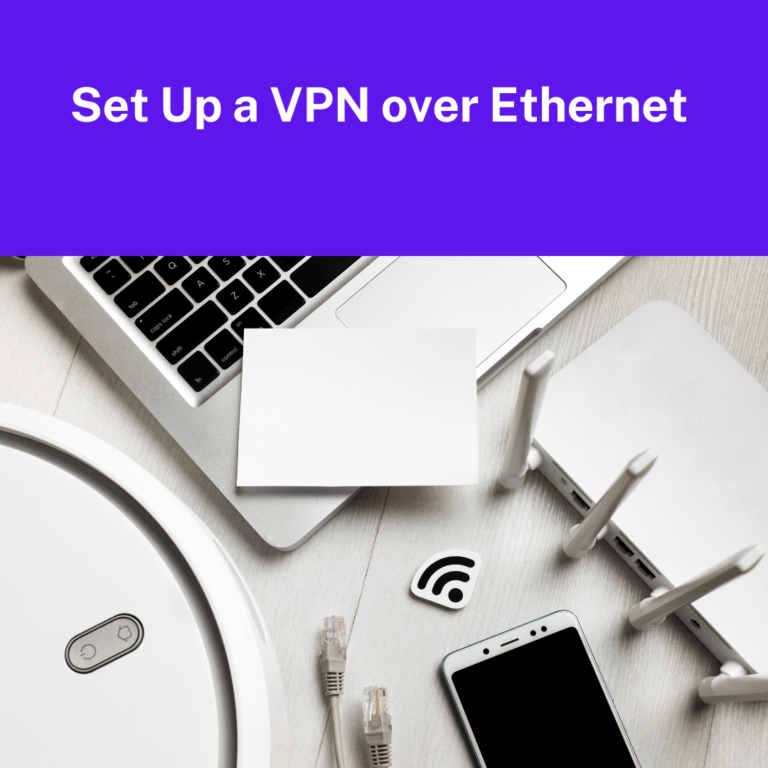
VPN over Ethernet on Windows
- Go to start – type control panel and open it – Click on Network & Internet settings.
- Click on Change adapter settings.
- A list of all your connections will appear. Find one first that includes the word “TAP” and mentions your VPN
- Select Properties by right-clicking on this connection.
- Find the sharing option – Tick Allow other network users to connect through this computer’s Internet connection.
- Click the OK button after selecting Ethernet from the drop-down menu. Otherwise, choose Wi-Fi.
- Connect to your VPN
- Finally, use an Ethernet cable to link your two devices together. The VPN should now automatically connect to your secondary device.
VPN over Ethernet on mac OS
- Select System Preferences by clicking on the Apple icon to get started. Click Sharing now
- On the left, select the Internet Sharing
- Select Ethernet from the Share your connectiondrop-down menu if the VPN-running device is connected to the internet via Ethernet. If not, select Wi-Fi.
- Check the Ethernet box in the box labeled “To computers using.”
- Close this menu and join your
- An Ethernet cable is used to connect your devices. Now, the second device will automatically join the VPN.
Method 2: How to share a VPN connection wireless
When you’re eager to watch something, the last thing you want is to deal with long cables connecting multiple devices. Fortunately, there is a convenient solution, you can easily share your VPN connection over Wi-Fi.
VPN connection can be transmitted over WIFI, allowing multiple devices to benefit from VPN’s privacy and security features. Allowing you to enjoy your favorite content without the hassle of physical connections.

VPN over Wi-Fi on Windows
In older versions of Windows, you had to manually create a virtual router to create a VPN-enabled Wi-Fi hotspot to share your connection over Wi-Fi. The operating system did not have built-in support for this feature.
- In the Windows search bar, type cmd. Right-click Command Prompt – Run as Administrator in the search results.
- Type netsh WLAN show drivers into the command prompt window that opens and press Enter.
- Look for the line that says “supported hosted network,” Your computer can broadcast its Wi-Fi hotspot if it responds “Yes.”
In Windows 10, Microsoft now added the ability to share Wi-Fi connections easily. There are some more straightforward steps.
- Go to start and type Mobile hotspot.
- Toggle the Mobile hotspot button and choose Wi-Fi in the Share my Internet connection from the drop-down.
- Click on Change adapter settings.
- A list of all your connections will appear. Find one first that includes the word “TAP” and mentions your VPN
- Select Properties by right-clicking on this connection.
- Find the sharing option – Tick Allow other network users to connect through this computer’s Internet connection.
- Click the OK button after selecting Network from the drop-down menu. Otherwise, choose Wi-Fi.
- Connect to your VPN
- Finally, use an Ethernet cable to link your two devices together. The VPN should now automatically connect to your secondary device.
VPN over Wi-Fi on MacOS
- Select System Preferences by clicking the Apple icon to start. Click Sharing now
- On the left, select the Internet Sharing
- Select VPN adapter from the Share your connection drop-down menu list
- Check the Wi-Fi in the box labeled “To computers using.”
- Close this menu and join your
- An Ethernet cable is used to connect your devices. Now, the second device will automatically join the VPN.
Method 3: Set Up a VPN on a Samsung Smart TV with a Router
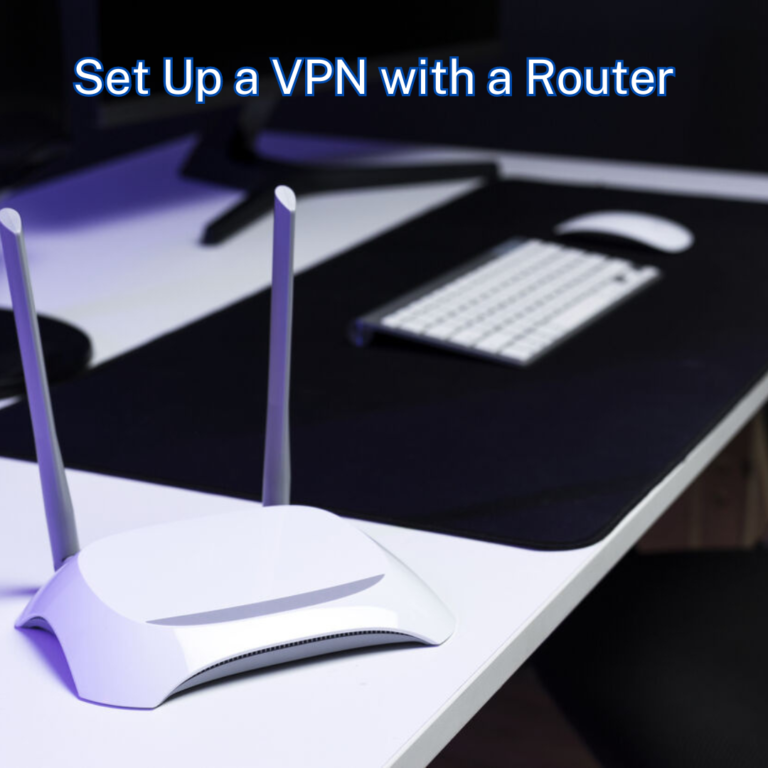
- Sign up for a VPN that is compatible with your router.
- Open the Windows command prompt, type IPCONFIG, and hit enter to determine your router’s IP address.
- Your router’s IP is the “Default Gateway.” TCP/IP can be found in System Preferences > Network > Advanced for Mac users.
- Enter the IP address into your web browser to access your router.
- Follow the instructions on the website of your VPN to set up your router.
- Bingo! On your Samsung Smart TV, start streaming movies and TV!
Be Cautious! Installing third-party firmware like Tomato or OpenWRT/DD-WRT to enable a VPN connection can permanently damage your router if done incorrectly.
Method 4: Set Up a VPN on a Samsung Smart TV with Smart DNS
You can access streaming services like BBC, Netflix, and Hulu and unblock websites with Smart DNS Proxy, a versatile DNS service. It is faster than a VPN because it encrypts your internet connection and location by changing your IP address, effectively using up more internet bandwidth.
- Install a Compatible VPN.
- On the website of your VPN, locate the Smart DNS page and activate Smart DNS.
- Open the Samsung Smart TV’s Settings menu.
- Select the Network option. Depending on your television’s connection, you may need to select an Ethernet Connection or Wi-Fi Connection tab.
- Select “IP Settings” from the Network Status tab, then “DNS Settings,” and go for “Enter manually.”
- Under “Primary DNS,” enter one of the DNS addresses you obtained from your VPN’s website.
- Start streaming from anywhere by clicking OK and restarting your television.
For more details on VPN setup and installation methods, you can refer to our Setup Guide.
Free VPN vs Paid VPNs for Samsung Smart TV
Free VPNs are usually overloaded with traffic, affecting speed a lot; they are mainly dependent on advertisement, so they sell private information resulting in security issues. Lastly, they need to be more reliable due to pathetic customer service and professionalism.
Some of the top free VPNs are the following:
- Proton VPN
- Hotspot Shield
- Windscribe
- Tunnel bear
Paid VPN services are generally better than free ones. Paid VPN subscriptions can generate revenue to provide users with high-quality infrastructure as users pay for their services. They offer better speed with security and are reliable with effective customer service.
Some of the best-paid VPNs are the following:
- ExpressVPN
- NordVPN
- Surfshark VPN
- CyberGhost VPN
- PrivadoVPN
How to find the best Free VPN for Samsung smart TV?
When looking for the best free VPN for Samsung smart TV, there are a few things to look for and make a wise decision like the Number of servers, Connection speed, No-logs policy, Customer support, and the connection among multiple devices.
For more detail, you can explore our comprehensive Buying Guide before choosing a VPN.
The number of servers:
A more significant number of server locations ensures that everyone is adequately served. It prevents congestion, Lagging, buffering, and slow speed with accessibility to streaming accounts anywhere in the world.
Connection speed:
Choose a VPN with fast and stable connections to ensure a seamless streaming experience. It lets you enjoy high-definition (HD) and 4 K-quality content without buffering delays. Reliable speed performance ensures that you can stream without compromising video quality.
Strong security and data privacy:
A VPN not only allows you to unblock streaming services, but it also keeps your browsing and data private. The 256-bit AES keys most secure VPN providers use are virtually impossible to crack. No-logs policy that guarantees the anonymity of your data.
The connection among multiple devices:
You can use VPN services on multiple devices at the same time. Look for a VPN with this feature to use anywhere and protect your other devices like Phones, laptops, tablets, etc.
Customer Support:
Find a VPN that provides prompt customer service, preferably with a live chat option available round-the-clock. They can assist you without delay and immediately restore service.
Top 5 best VPNs for Samsung smart TV
In recent years, Samsung Smart TVs have emerged as a center of attention among people’s preferences for home entertainment, including streaming platforms like Netflix, Amazon Prime Video, Disney+, Hulu, HBO, etc.
With online engagement and activities, there is always a threat of cybercrime and abiding by government law. We need to use a virtual private network to surf the internet safely and privately.
Are you ready to use a VPN to optimize your Smart TV? Here is the list of the five best Samsung VPNs from effective research with detailed analysis.
1. ExpressVPN
The best VPN for a Samsung Smart TV is ExpressVPN. With clear guidelines and online instructions, it is simple to set up a router and unblocks everything.
Key Features:
- Thousands of servers spread across 94 nations.
- 3 Mbps on a base connection of 100 Mbps.
- Offers a free MediaStreamer SmartDNS.
- 24/7 live chat agents to get help when you need it.
- Unblocks Netflix, Hulu, Amazon Prime Video, Disney+, BBC iPlayer, etc.
- Compatible with Windows, Mac, iOS, Android, Linux, Android TV, Amazon Firestick, Chromebook, Xbox, Play Station, etc.
Positives to buy:
- Dedicated smart DNS set-up guide for Samsung Smart TV
- Incredible speeds on most servers
- Excellent security and privacy
- Super-fast servers
Plans and pricing:
| Plans | Pricing |
|---|---|
| 12 Months + 3 Months Free | $ 6.67 /month |
| 6 Months | $ 9.99 /month |
| 1 Month | $ 12.95 /month |
The most affordable VPN choice for Samsung Smart TVs. Lightning-fast with a few security flaws.
Key Features:
- Cryptocurrency is accepted.
- Thousands of servers spread across 59 nations.
- 100 Mbps connection with a speed of 82 Mbps.
- A 30-day refund policy.
- 24/7 live chat agents to get help when you need it.
- Unblocks Netflix, HBO, Hulu, BBC iPlayer,Spotify, CBS, NBC Live, etc.
- Compatible with Windows, Mac, iOS, Linux, Router, Android, Android TV, Roku, Play Station, etc.
Positives to buy:
- No compromises on privacy and security
- High-speed performance
- Incredibly fast servers
- Verified no-logs policy
Negatives to Avoid:
- Desktop apps can be lagging and take time to adapt
- No dedicated router app
Plans and pricing:
| Plans | Complete | Plus | Basic |
|---|---|---|---|
| 2- Year Plan | $ 5.99 /month | $ 4.99 /month | $ 3.99 /month |
| 1- Year Plan | $ 6.99 /month | $ 5.99 /month | $ 4.99 /month |
| Monthly Plan | $ 14.99 /month | $ 13.99 /month | $ 12.99 /month |
A cheap and growing popular VPN that can compete with a bit expensive providers.
Key Features:
- Thousands of servers spread across 100 nations.
- 12 Mbps speed on a 100 Mbps connection.
- A 30-day refund policy.
- Smart DNS.
- Android TV app .
- Unblocks Netflix, Hulu,Hotstar, BBC iPlayer, BT-Sports, etc.
- Compatible with Windows, Mac, Android, Linux, iOS, Chromebook, Android TV, Amazon Firestick, etc.
Positives to buy:
- Excellent for streaming
- Good overall speeds
- Provider with no logs
- Prioritizes your safety and privacy
- No connection limit makes it ideal for sharing
- Clear, simple apps
Negatives to Avoid:
- Apps are simpler and basic
- No Router app
Plans and pricing:
| Plans | Surfshark Starter | Surfshark One | Surfshark One+ |
|---|---|---|---|
| 24 months+3 EXTRA months | $ 2.19 /month | $ 2.69 /month | $ 4.29 /month |
| 12 months+3 EXTRA months | $ 2.79 /month | $ 3.19 /month | $ 5.09 /month |
| 1 month | $ 15.45 /month | $ 15.95 /month | $ 17.95 /month |
4. CyberGhost VPN
CyberGhost is the most user-friendly VPN for Samsung Smart TVs. It is extremely simple to use, making it an excellent option for new VPN users.
Key Features:
- Thousands of servers spread across 91 nations
- 4 Mbps speed on a 100 Mbps connection
- 45-day refund policy
- Smart DNS
- Unblocks Netflix, Hulu, Vudu, HBO, BBC iPlayer, DAZN, etc.
- Compatible with Windows, Mac, iOS, Linux, Router, Android, Android TV, Roku, Play Station, etc.
Positives to buy:
- Great features for streaming and Torrenting
- A Samsung TV-specific smart DNS set-up guide
- No user activity logs
- Strong encryption to evade activity detection
Negatives to Avoid:
- It doesn’t work in China or the UAE
- No Router app
- A lack of authority over advanced features
Plans and pricing:
| Plans | Pricing |
|---|---|
| 2 Years + 2 Months | $ 2.19 /mo |
| 6 Months | $ 6.99 /mo |
| 1 Month | $ 12.99 /mo |
PrivadoVPN is a newcomer in the VPN market is highly rated for its no-log policy and robust, lightweight design. It offers fantastic speeds due to WireGuard and includes a decent free plan without speed limits.
Key Features:
- Number of servers spread across 49 countries.
- Split Tunneling.
- Up to 10 simultaneous connections.
- SOCKS5 proxy servers.
- 31-Day Refund Policy.
- Unblocks Netflix, Disney+, BBC iPlayer, and more.
- Compatible with Windows, Mac, iOS, Linux, Android, Android TV, etc.
Positives to buy:
- Fast speeds due to WireGuard
- Zero log policy
- IP leak protection
- Kill Switch
- Good streaming experience
Negatives to Avoid:
- Relatively few simultaneous connections
- A little more expensive than other services
- Unstable servers
Plans and pricing:
| Plans | Pricing |
|---|---|
| 24 Months Unlimited VPN + 3 Free | $ 1.99 /month |
| 12 Months Unlimited VPN + 3 Free | $ 2.99 /month |
| Monthly Plan | $ 10.99 /month |
Top 5 best VPNs for Samsung smart TV VPN – A Quick Overview
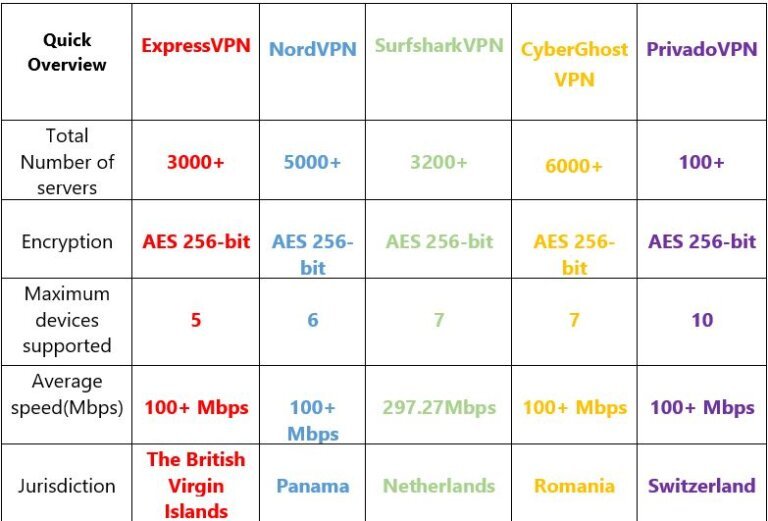
FAQs on the Best VPN for Samsung Smart TV
Do Samsung TVs have a built-in VPN?
No, Samsung TVs do not come with a built-in VPN feature. Due to the Tizen operating system they run on, VPN apps are not supported. Unlike Android TVs, you can’t simply install a VPN from the Google Play Store on your Samsung Smart TV.
Is it legal to use a free VPN for Samsung TV?
Yes, it is permitted to use a free VPN for Samsung TVs. However, it is entirely determined by local bodies. Countries that ban VPN usage are more likely to pass legislation that makes VPN usage illegal compared to other nations.
Important! Keep in mind that the information in this article is not legal advice. Despite our thorough research, the legal status of VPNs and other encryption software is constantly evolving. Consult a legal expert for clarification
Can a VPN cause software issues on my Smart TV?
It’s important to be cautious when attempting to bypass the TV’s limitations by Sideloading a VPN app. Alternatives that are more reliable include using a Smart DNS feature or a VPN on your router, both of which do not need modifying the TV’s software. Prioritize online privacy and streaming experience.
What is the difference between a DNS proxy and a VPN?
Smart DNS and VPN services allow users to stream video content from other countries and unblock geo-restricted websites. However, only a VPN can encrypt and conceal your IP address. While Smart DNS does not trick your location or encrypt data transfers, it can speed up the internet and make it safer.
Mistakes to avoid when installing a VPN on your Smart TV
- Don’t try to install Android apps on a system that doesn’t run Android.
- Avoid entirely relying on Smart DNS services.
- If you need help, try to be more efficient on your own. Instead, look for guidelines or get assistance.
What are some of the apps I can unblock with a VPN?
| HBO | Vudu | Spotify |
| Hulu | Amazon prime video | DAZN |
| Netflix | ESPN | Pandora |
| BBC iPlayer | Sky Go |
Will a free VPN reduce the quality of my internet connection on Samsung TV?
The majority of free VPN services will lower the quality of your Samsung TV’s internet connection.This is because they typically impose restrictions that impact your internet connection’s quality and speed.
How do I watch Netflix on my Samsung smart TV with a VPN?
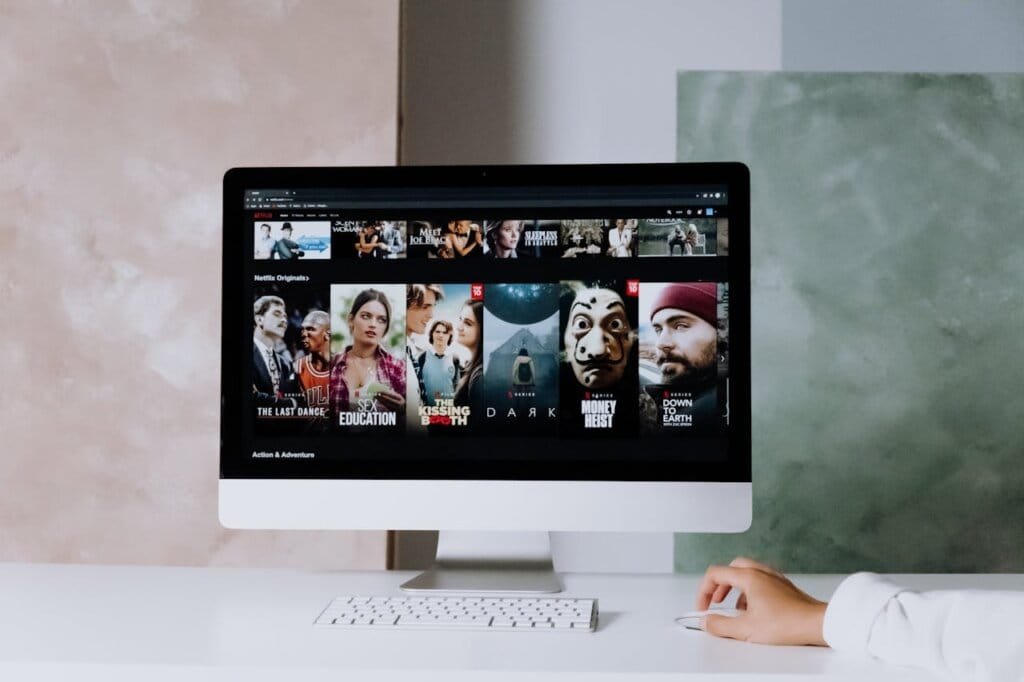
- Launch the VPN after downloading it.
- Install the VPN using one of the setup guides for the Smart TVs above.
- On your Smart TV, download the Netflix app and sign in.
- Connect to a VPN server in the region of your Netflix account.
- You’re all set to start binge-watching your favorite movies and TV shows!
Will Netflix ban you from using a VPN?
Netflix has implemented measures to detect and block the use of VPNs. If caught, users may encounter an error message or be unable to stream certain shows or movies.
However, the effectiveness of VPN blocking can vary, and some VPN providers may still have servers that can bypass Netflix’s restrictions.