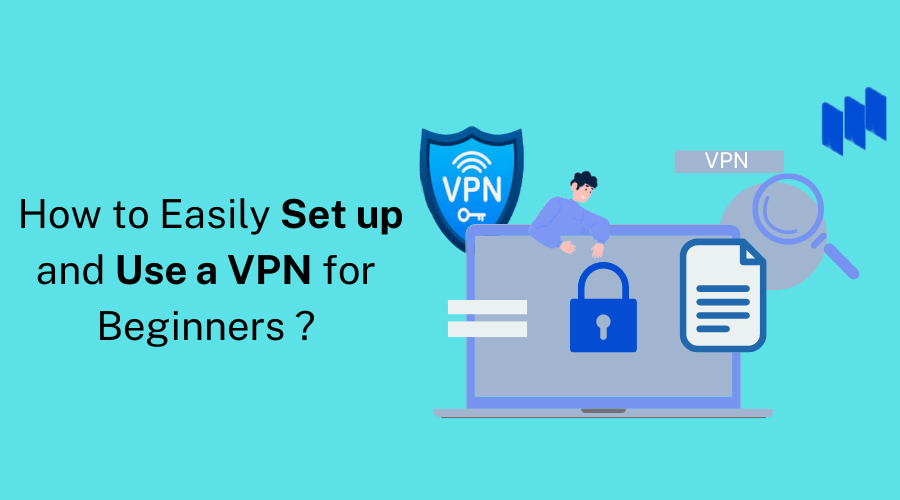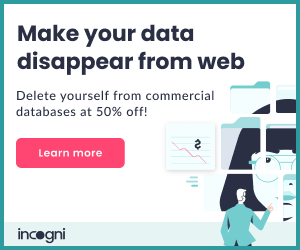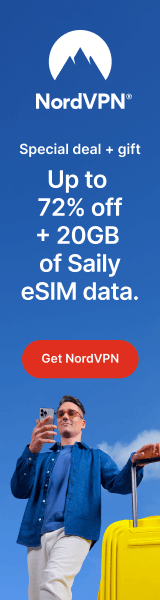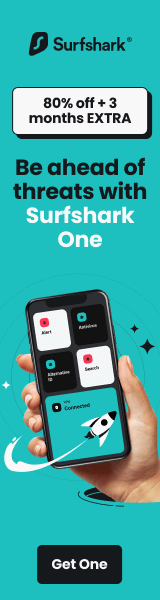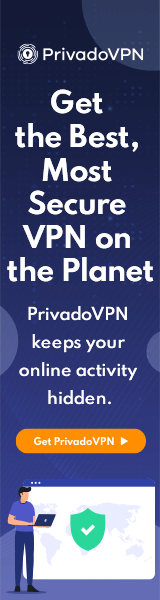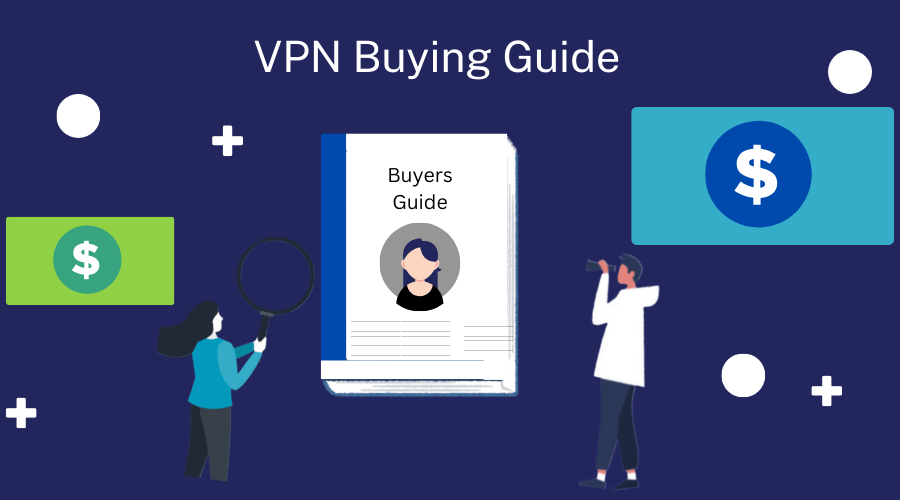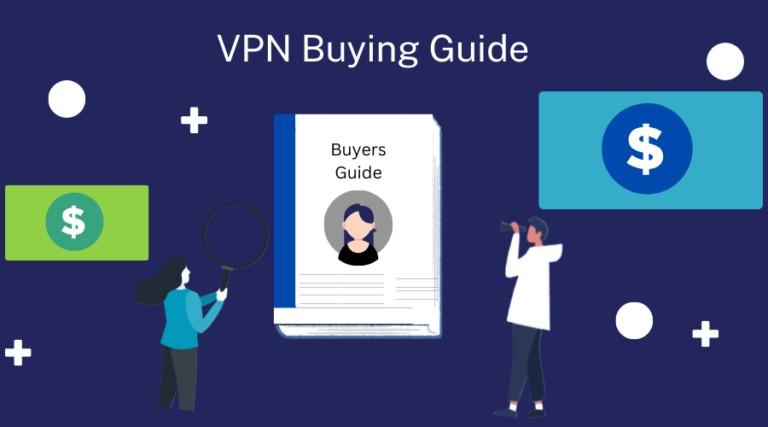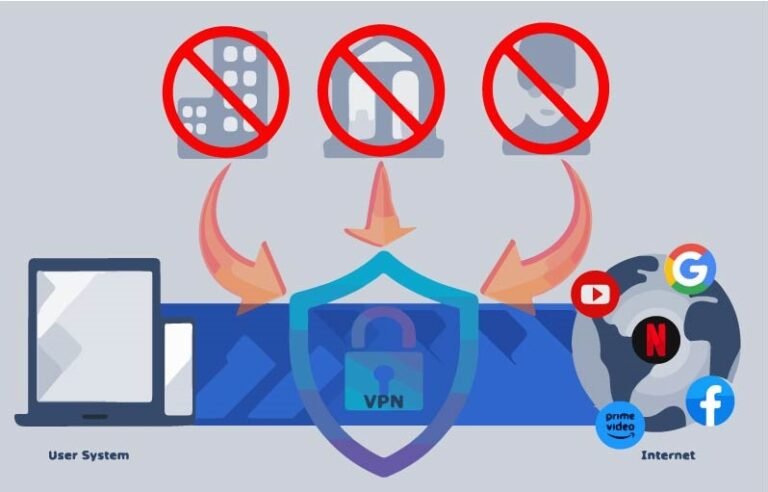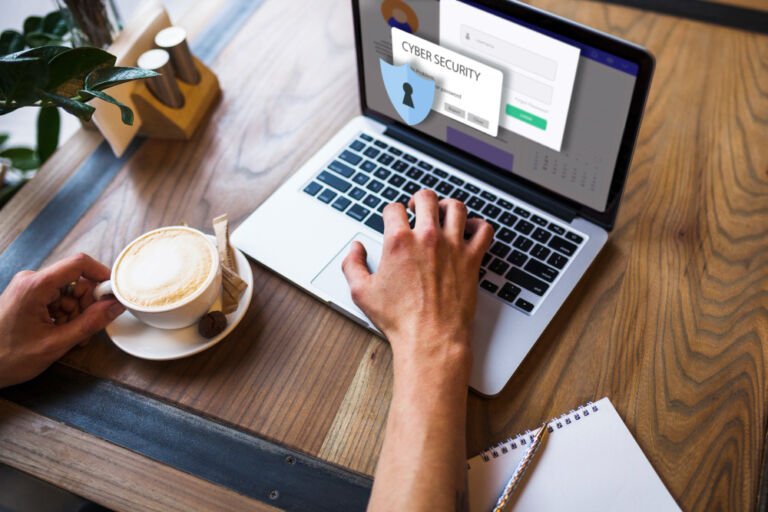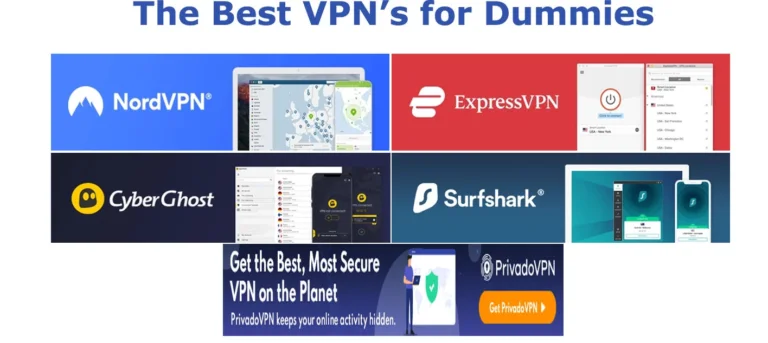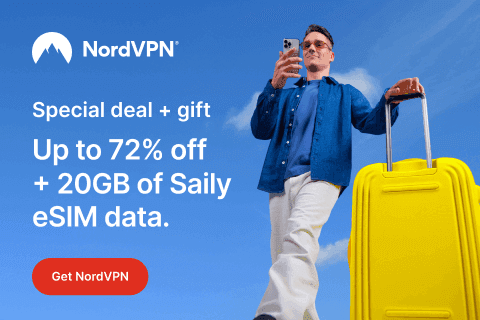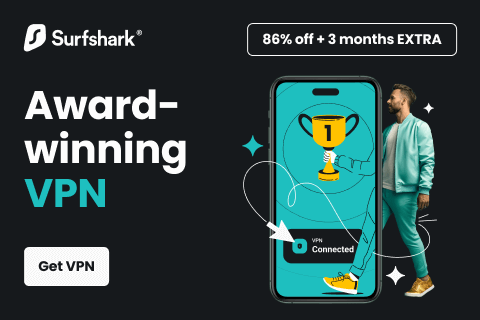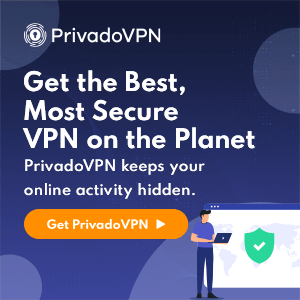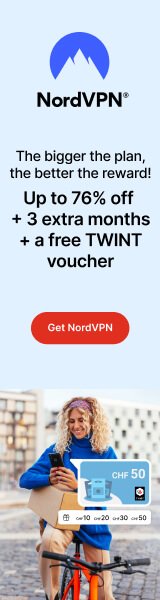VPN for dummies – How to Easily Set up and Use a VPN for Beginners
Table of Contents
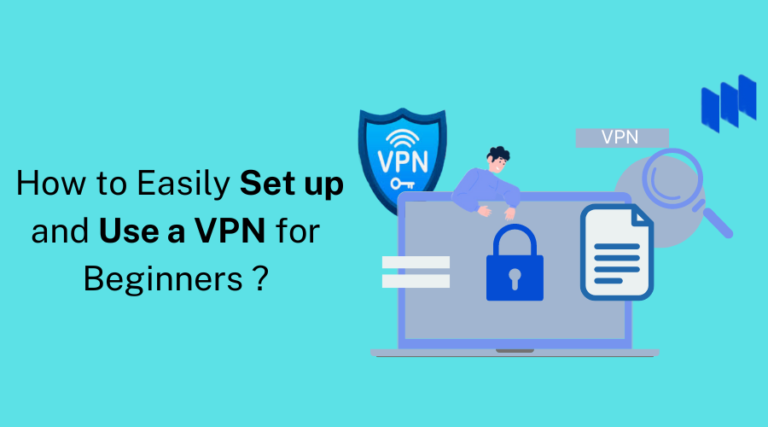
Do you want to set up a VPN for the first time but feel overwhelmed by all the technical terms? Don’t worry; VPN for dummies is here to help!
In this guide, we’ll show you how to set up and use a VPN for hassle-free, secure, and private browsing. Let’s start by establishing your very own VPN.
What is a VPN protocol?
A VPN (Virtual Private Network) protocol is a method for connecting a device to a VPN server via a public network, such as the internet, in a secure and encrypted way.
The security, integrity, and authenticity of data exchanged through a VPN connection are guaranteed by VPN protocols. They create a secure “tunnel” to enable private communication even over the public network between a device and a VPN server.
There is no perfect VPN protocol. The use of specific protocols by VPN providers’ networks may not be allowed; thus, verifying with the provider is essential to determine which protocols are supported. For a deeper understanding of VPNs and their types, check out our Beginners Guide.
Why is having a fast VPN protocol essential?
A fast VPN protocol is crucial because it directly affects the speed at which data is transmitted over the VPN connection.
A faster protocol means that data can be transferred more quickly, enhancing the VPN user experience overall.
Furthermore, a quicker VPN protocol might be beneficial for tasks that require a large amount of data transfer, like streaming video or downloading large files.
Types of VPN Protocols. Which VPN protocol should I use?
There are several types of VPN protocols, each with its strengths and weaknesses. The most commonly used VPN protocols are:

1. PPTP (Point-to-Point Tunneling Protocol)
Microsoft created this protocol for dial-up networks. Since it doesn’t have many features, it runs practically everywhere and is relatively quick. But because it has so many identified flaws, it is no longer appropriate for consumers concerned with privacy.
2. SSTP (Secure Socket Tunneling Protocol)
SSTP is a VPN protocol that enables safe and remote internet access to a private network. It is a proprietary protocol from Microsoft that uses SSL (Secure Sockets Layer) for safe communications. SSTP is frequently used to get around firewalls that prevent VPN connections.
3. OpenVPN
OpenVPN is an excellent open-source protocol, but many users need help configuring it correctly. It works with a variety of hardware and operating systems.
It is commonly used by consumer VPN services and is freely accessible for all platforms. It is also well-regarded by the community.
OpenVPN uses two types of standard network protocols: It can use either the User Datagram Protocol (UDP) or Transmission Control Protocol (TCP) as the transport protocol.
4. L2TP/IPSec (Layer 2 Tunneling Protocol/Internet Protocol Security)
Technically, L2TP/IPSec is a combination. The protocol used in conjunction with Internet Protocol Security is called Layer 2 Tunnel Protocol (L2TP) (IPsec).
L2TP creates a tunnel between two L2TP connections, while IPSec protocol ensures secure communication within the tunnel by encrypting the data. It is comparable to OpenVPN in terms of speed and security.
5. IKEv2 (Internet Key Exchange Version 2)
IKEv2 was developed in collaboration between Cisco and Microsoft. It is excellent at restoring whenever the connection is lost, making it ideal for mobile devices using 3G or 4G LTE.
This is a newer VPN protocol that is very fast and secure. It is compatible with various operating systems and devices and relatively simple to set up and use.
6. WireGuard
A new open-source VPN protocol called WireGuard promises to be quicker, easier, and more secure than current VPN protocols.
It is lightweight and straightforward and establishes a secure connection using the most current cryptographic techniques.
Unlike other VPN protocols, WireGuard is designed to run on the Linux kernel, enabling it to benefit from the packet filtering features built into it to enhance performance and security.
7. Lightway
Lightway is a new VPN protocol developed by ExpressVPN, a virtual private network service provider. It is designed to provide faster and more secure connections than traditional VPN protocols.
Lightway uses a new encryption algorithm called AES-GCM-SIV that is optimized for speed and security. Lightway strives to offer a quicker, more secure, and more dependable VPN connection.
As we conclude VPN Protocols,the most ideal VPN protocol that works for everyone does not exist. What you do online and your needs will determine the answer to this question.
Ultimately, the VPN protocol you select should be determined by your requirements and the devices you’ll be using. The most secure choices are IKEv2 and OpenVPN, while PPTP needs to be advised.
How to set up and use a VPN
You should always consult the provider’s documentation for specific guidelines because different VPN providers may have other configurations. Remember that some VPN companies offer a free trial, so you can try the service before subscribing.
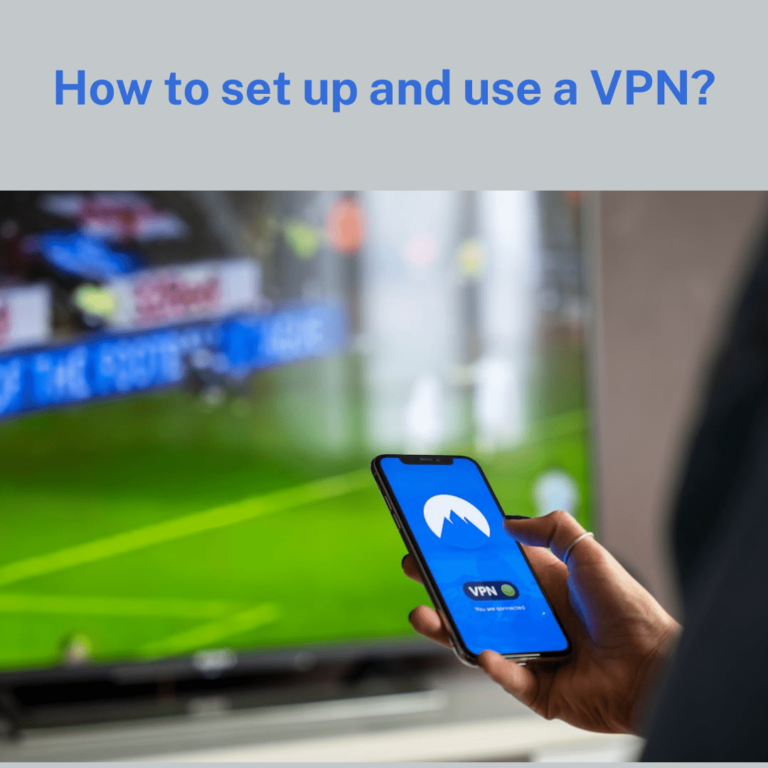
- Choose a VPN provider: Each offers a range of features and pricing options. Find a service that suits your needs and budget by doing some research. To make an informed decision, dive into our comprehensive Buying Guide before choosing a VPN.
- Download and install the VPN software: Once you’ve decided on a service provider, download and install the VPN software on the device you intend to use it with.
- Open the VPN application and log in: After installing it, open it and log in using your account details.
- Connect to a server: Launch the VPN application and choose a server location to connect to a VPN server. Your internet connection will then be routed through the VPN server after you are connected, safeguarding your security and privacy.
- Access the internet being normal: You can use the internet usually when the VPN is connected. Your internet connection will be encrypted, and you won’t be tracked when you use the internet.
- Checking and Verifying: By checking the IP location check and verifying that the server you selected is listed with the correct country, you can ensure that it is working effectively. Check the DNS leak test for a more thorough analysis of a potential DNS leak.
- Remember to disconnect the VPN when not in use:It’s important to remember that using it can slow your internet connection. Therefore you should turn it off when not in use.
Methods to set up a VPN on my computer
1) Set Up a VPN over Ethernet
A VPN service that supports the OpenVPN protocol, such as NordVPN or ExpressVPN. A router that supports OpenVPN or a device that can run VPN software, such as a computer or a mobile phone. An Ethernet cable to connect your router or device to your modem.
Steps to set up a VPN over Ethernet:
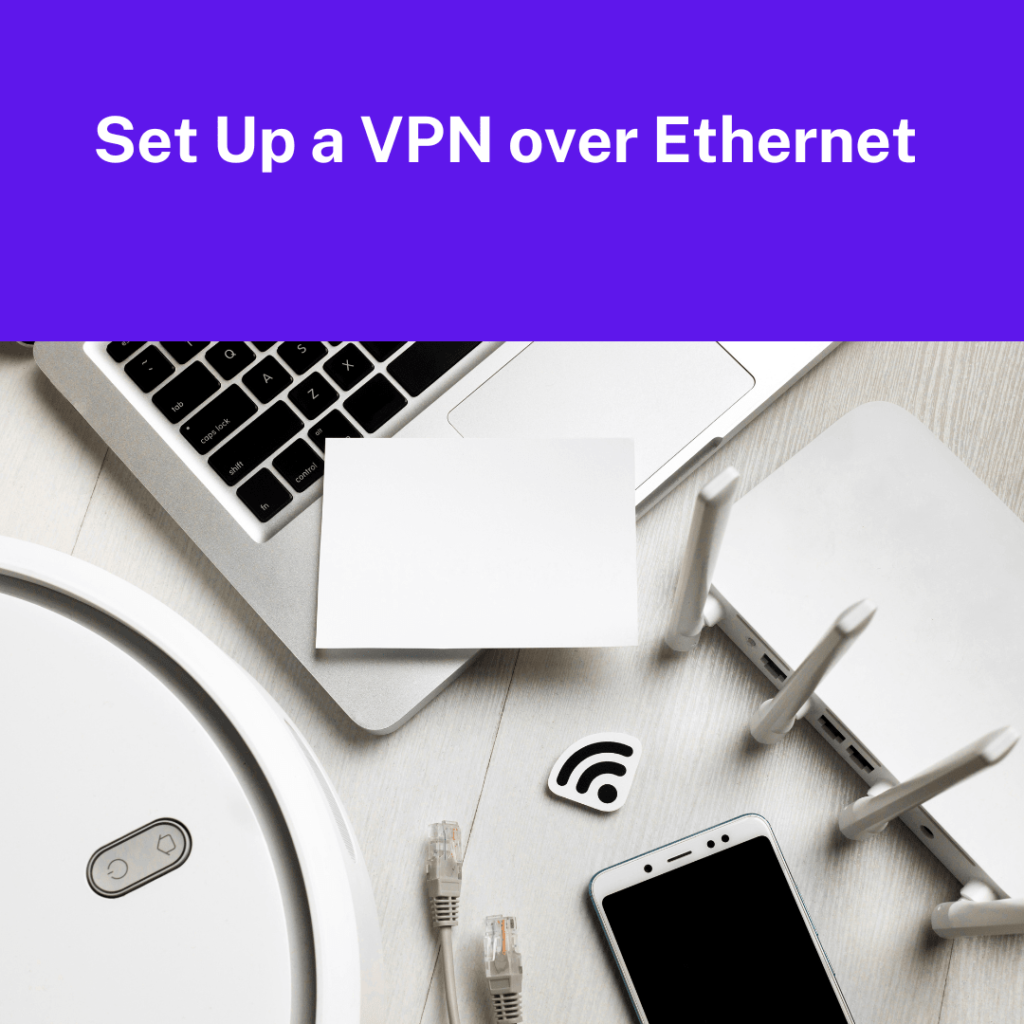
- Connect one end of the Ethernet cable to the router or device you will use to run the VPN software and the other to your modem.
- Install the VPN software on your router or device. You can usually find instructions on the VPN provider’s website.
- Configure the VPN software with the settings provided by your VPN service. This may include the server address, username, and password.
- Connect to the VPN by selecting the server location you wish to connect to and clicking on connect button.
- Once connected, your internet traffic will be routed through the VPN server, providing you with a secure and encrypted connection.
- After you have completed the setup, turn on the VPN connection.
- Test the connection to ensure that it is working correctly. Try accessing a website only available in the location of the VPN server you are connected to.
- You will need to download a VPN client and provide the login credentials and server information to connect to the VPN from a device.
2) Set Up a VPN with a Router
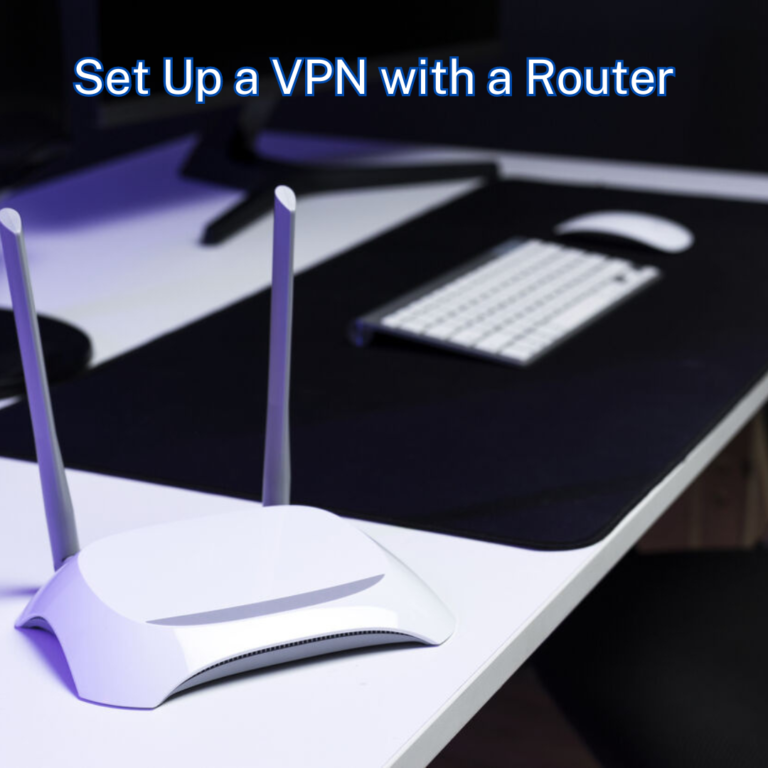
- First, ensure that your router supports VPN connections. Check the manufacturer’s website or the user manual to confirm this.
- Next, log in to the router’s administration panel. This can be done by entering the router’s IP address into a web browser.
- Look for a menu labeled “VPN” or “VPN Server” and select it.
- Follow the prompts to set up a new VPN connection. This may include entering information such as the type of VPN, the server address, and login credentials.
- After you have completed the setup, turn on the VPN connection.
- Test the connection to ensure that it is working correctly. Try accessing a website only available in the location of the VPN server you are connected to.
- You will need to download a VPN client and provide the login credentials and server information to connect to the VPN from a device.
3) Set Up a VPN with Smart DNS
- First, you will need to sign up for a Smart DNS service. Several providers are available online, such as Unblock-Us, Unotelly, and Overplay.
- Once you have signed up for a service, you must configure your DNS settings on your device or router. If you are configuring your device, go to the network settings and change the DNS server addresses to the ones provided by your Smart DNS service.
- After configuring the DNS settings, you must activate your account with the Smart DNS service by following the instructions. This usually involves logging into your account on the service’s website and activating your device or router.
- Once your device or router is activated, you should be able to access geo-restricted content. However, you may need to restart your device or router to ensure the new DNS settings take effect.
- Some Smart DNS services may require additional setup steps, such as configuring a VPN connection or installing software on your device. Be sure to follow the instructions provided by your specific service.
- Finally, you can test your setup by visiting a website known to be blocked in your location and checking if you can access it.
How to set up a VPN Connection on a Smartphone
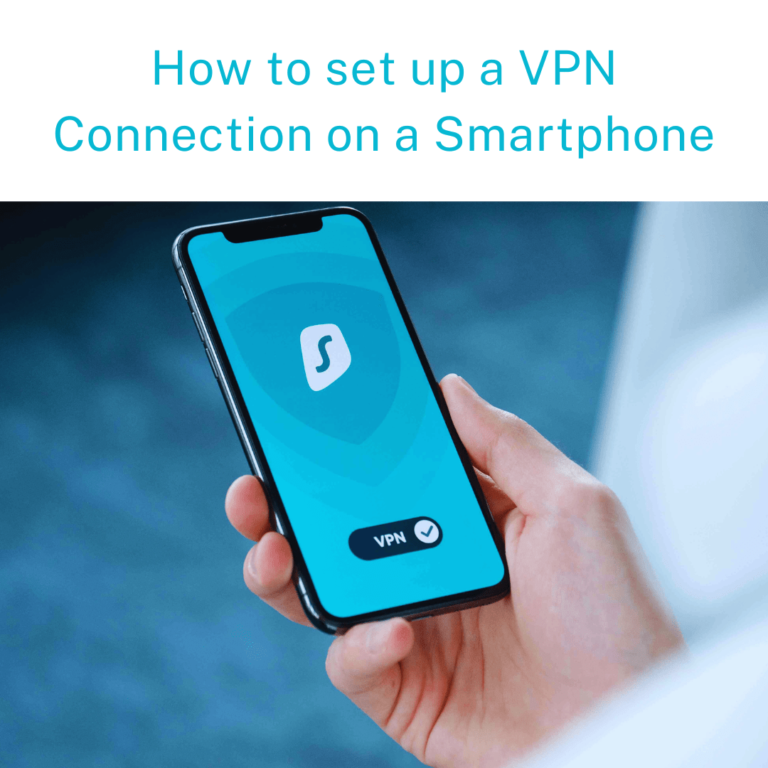
- Typically, one application is downloaded during installation from the Google Play Store or the iOS App Store.
- Open the settings app on your smartphone.
- Look for the “VPN” option and select it.
- If you don’t see the VPN option, you may need to add it by going to “Settings” > “More” > “VPN.”
- Select “Add VPN Network.”
- Enter the necessary information, such as your VPN provider’s server address, username, and password.
- In addition to these features, your app might also offer diagnostics. Find the best VPN for your needs by learning about these qualities before subscribing.
- Select the type of VPN, such as PPTP or L2TP.
- Save the VPN configuration by tapping “Save” or “OK.”
- Toggle the VPN connection by selecting the VPN and sliding the button to the right.
- Verify that the VPN is connected by looking for the icon in the status bar.
Keep in mind that encryption is only used for internet data. The internet will not transmit anything that does not use a cellular or Wi-Fi connection. As a result, your VPN will not encrypt your standard voice calls or texts.
Are there any limitations while using a VPN?
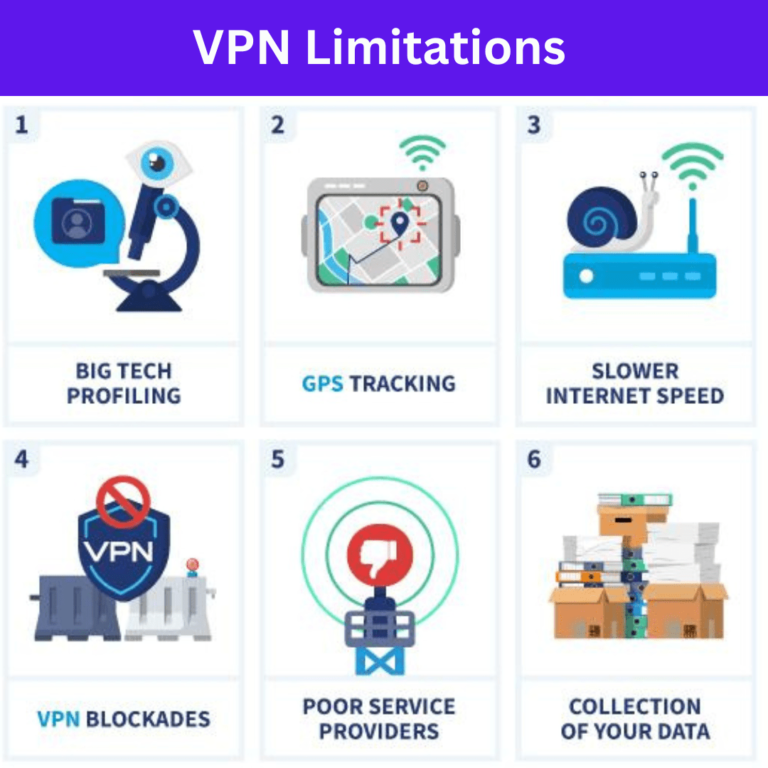
VPNs can provide users with many advantages, including enhanced security and privacy when using the internet and the opportunity to access content that might be restricted within a particular region. However, like any technology, VPNs also have some limitations.
VPNs have the drawback of slowing down internet connections. This is because using a VPN requires that all data be encrypted, which adds extra time and processing requirements. Additionally, the data must travel longer if the VPN server is far from the user, which can slow down the connection.
Not every VPN service is the same. Some VPNs could have poor security protocols, which leaves users open to hacking and other online threats. It’s critical to perform thorough research and pick a reliable VPN service with a proven track record of protecting users’ data.
VPN access may be blocked by certain websites or services, making them inaccessible. For instance, certain streaming services may identify your use of a VPN and ban your connection. This can prevent you from accessing particular types of content.
Furthermore, VPNs are not a perfect solution for online privacy because they only encrypt internet traffic from your device to the VPN server. As a result, both your internet service provider (ISP) and the VPN provider will be able to see what you are doing online if the provider logs your data.
In conclusion, although they have some limits, VPNs can be beneficial tools for enhancing online security and privacy.
It is critical to be aware of these restrictions and pick a reputable VPN provider who can assist you in overcoming them.
NordVPN is a no-brainer among the top choices. Check out our NordVPN review to learn more about one of the best VPNs available.
What VPN alternatives do users have?
Firstly, as nothing can compete with a VPN, why would anyone want a VPN alternative? Users can choose from some VPN solutions, such as:
Proxy Server
A proxy server is a mediator between the user’s device and the internet. It can encrypt internet connections and conceal users’ IP addresses.
Tor (The Onion Router)
Tor is a free, open-source network that allows users to browse the internet anonymously. It routes internet traffic through multiple layers of servers, making it difficult for anyone to trace the user’s location or activities.
Smart DNS
A Smart DNS service redirects a user’s DNS queries through a server located in a country where the content they want to access is available. This allows users to access geo-restricted content without changing their IP address.
Remote Desktop
Remote Desktop allows users to access their computers remotely through another device, effectively creating a secure connection between the two devices.
Self-hosted VPN
A self-hosted VPN is a VPN service hosted and maintained by the users. They can use their hardware or a cloud-based provider to host the VPN service.
These alternatives can offer a secure connection, but each has unique benefits and limitations depending on your use case.
VPN for Dummies FAQS
1) If I use incognito browsing, should I also use a VPN?
Using incognito browsing mode can help prevent your browser history and search history from being saved on your computer.
By encrypting your internet connection, a VPN makes it harder for service providers to access your online activities.
Using a VPN in addition to incognito mode adds an extra layer of security and privacy.
2) Can a VPN unblock BBC iPlayer or Netflix?
Yes, a VPN can unblock Netflix and BBC iPlayer. By routing your internet connection through a VPN server in a location where the content is available, you can bypass geographical restrictions and access the content that would otherwise be blocked.
Kindly note, Not all VPNs can unblock Netflix and BBC iPlayer because they have taken steps to ban VPNs. It’s crucial to research and pick a reliable VPN provider recognized to support these platforms.
3) Which Devices Will a VPN Work with?
Any device with an internet connection, whether a laptop, tablet, smartphone, smart TV, refrigerator, router, or other devices, can use a VPN connection.
Using a VPN on any of these devices can help you be more anonymous online by disguising your location, and it can increase security when you use public Wi-Fi.
4) If you use a VPN, can you still be tracked?
If you have a static IP address, which means you connect to the private server with the same IP address each time, it can be tracked if you use a VPN.
However, it gets more difficult to be followed while using a VPN when you have a dynamic IP address that updates each time you connect.